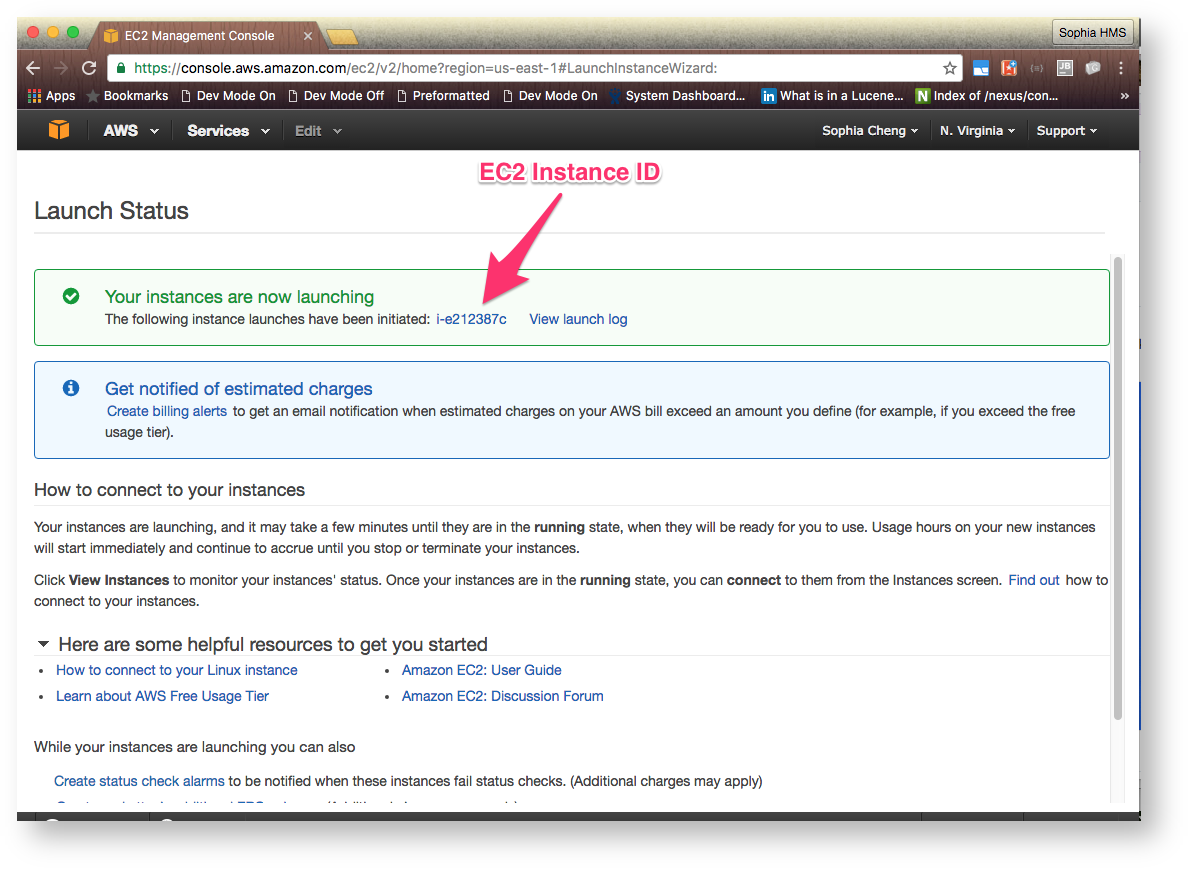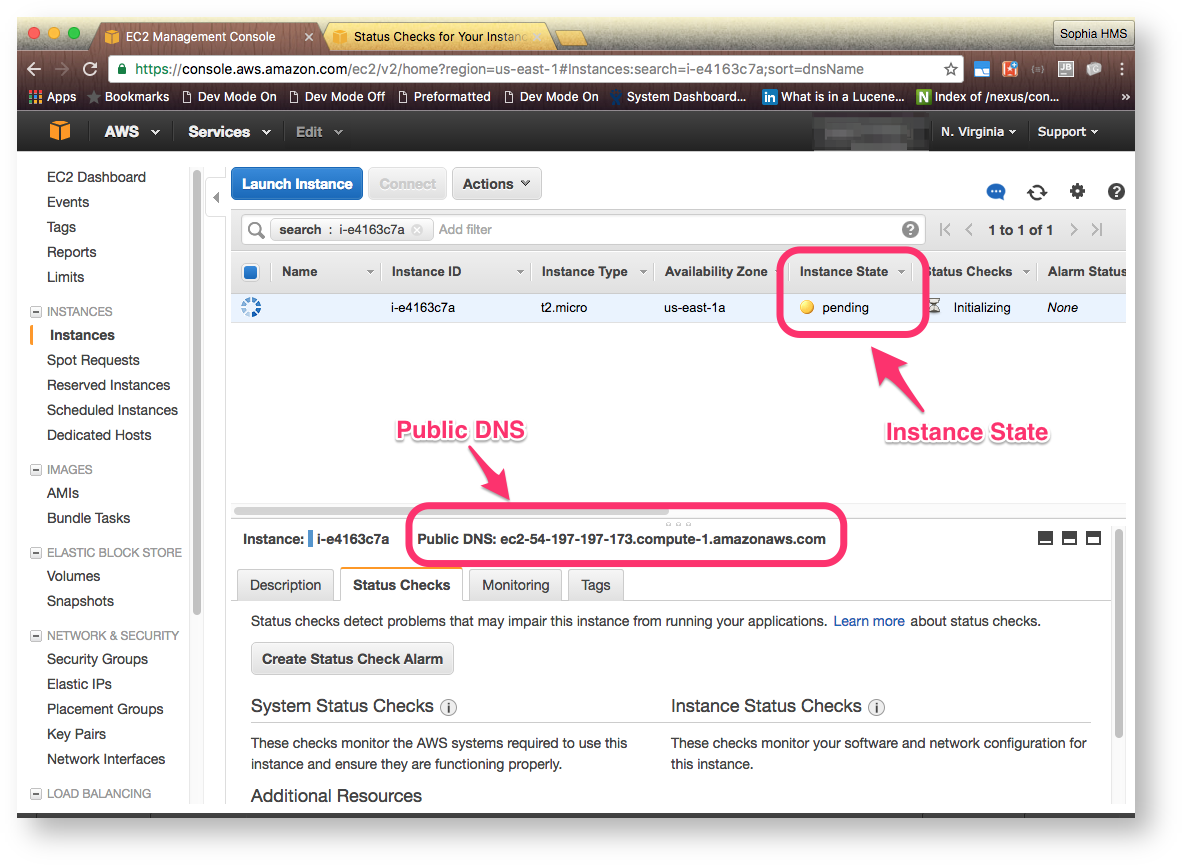Select the latest eagle-i AMI
eaglei-4.3.0-20160605 - ami-39e81654 Root device type: ebs Virtualization type: hvm |
Choose an Instance Type that is appropriate for your installation. For the available instance types as of August 2016, we recommend:
t2.micro
m3.medium