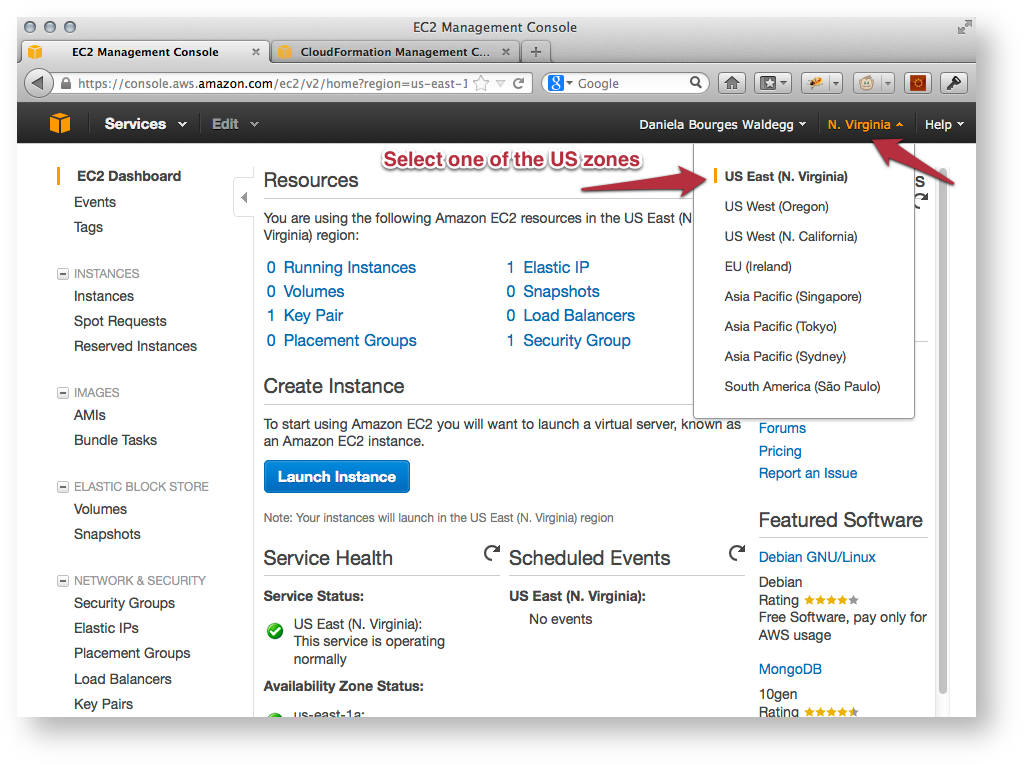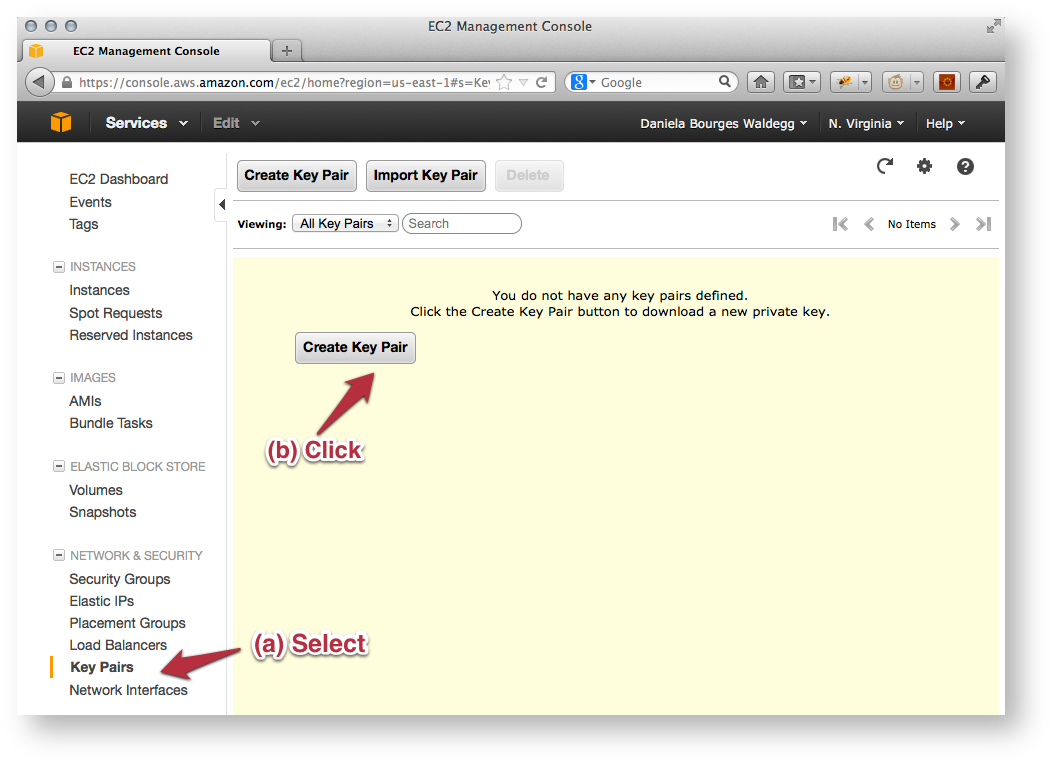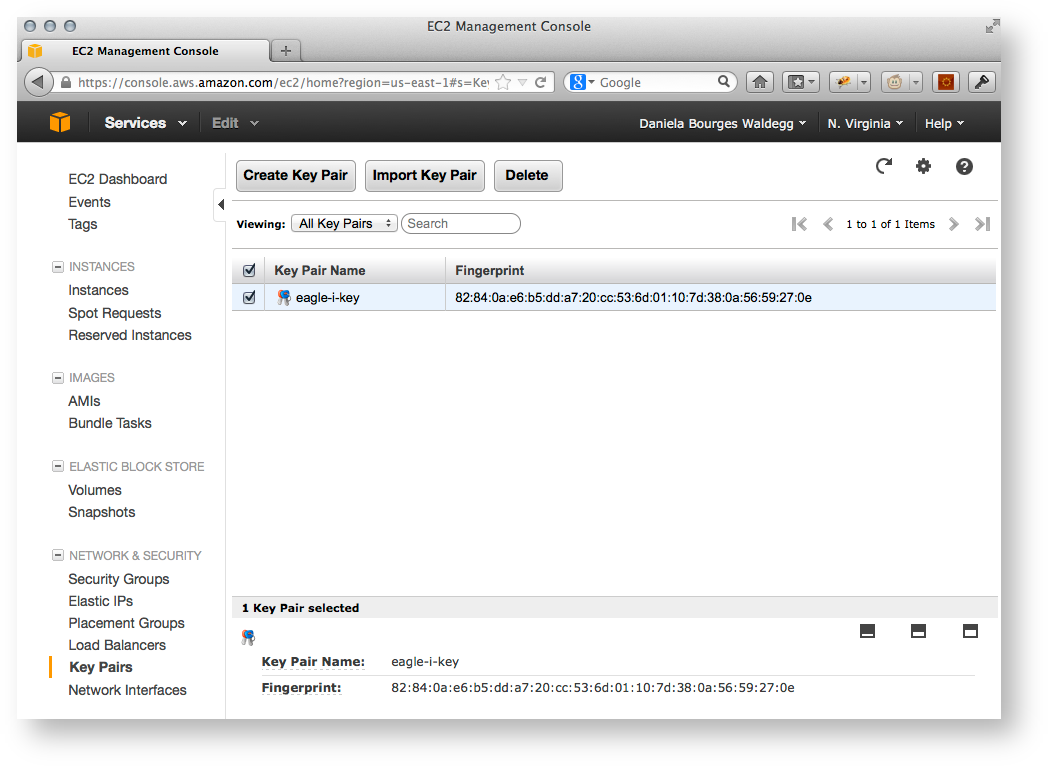Please note that all the EC2 resources described below need to be allocated in the same availability zone
1. Select a US availability zone/geographic region
Amazon allocates EC2 resources (IP addresses, virtual hardware) in specific facilities that are meant to cover different geographic regions (also called availability zones). We support three zones: US East (N. Virginia), US West (Oregon) and US West (N. California).
- Go to your EC2 Dashboard
- Using the pull down list at the top right hand corner of the dashboard (next to your user name); choose that which is most appropriate to your institution's location.
2. Create an EC2 key pair and download your private key
For more detailed information on creating and using a key pair with your EC2 instances, please see AWS Documentation: EC2 Key Pairs
- Go to your EC2 Dashboard.
- In the left navigation bar, open the Network and Security section.
- Select Key Pairs.
- Click on the Create Key Pair button.
- Enter a name for your key pair (e.g. eagle-i-key) and select create.
- Your private key will be downloaded to your computer, as a file with the name you specified and the
.pemextension (you may be prompted by your browser to select a location). Store it in a dedicated directory to which you will come back later, e.g./my-home/aws/keys
Overview
Content Tools