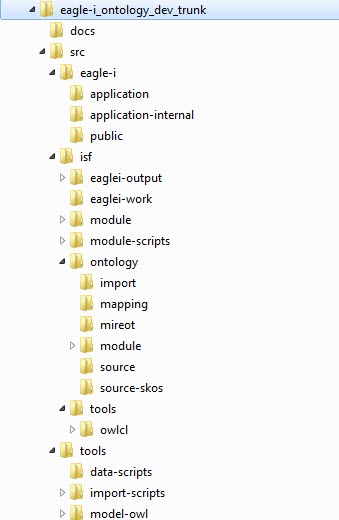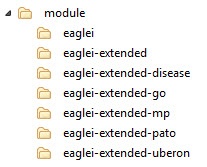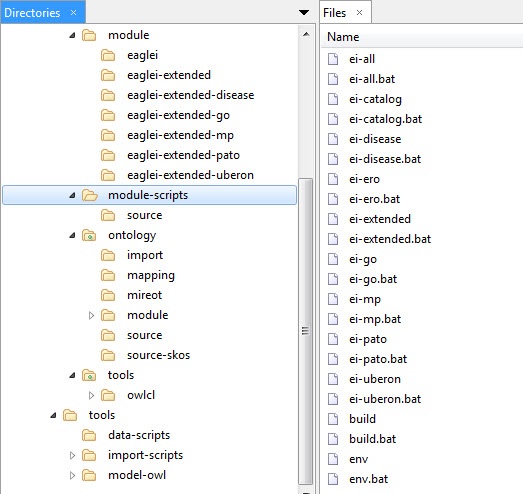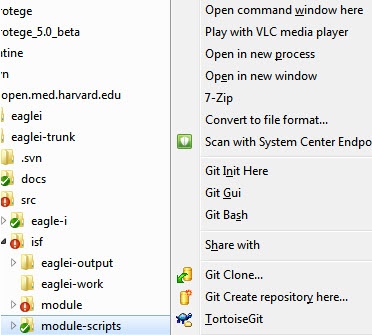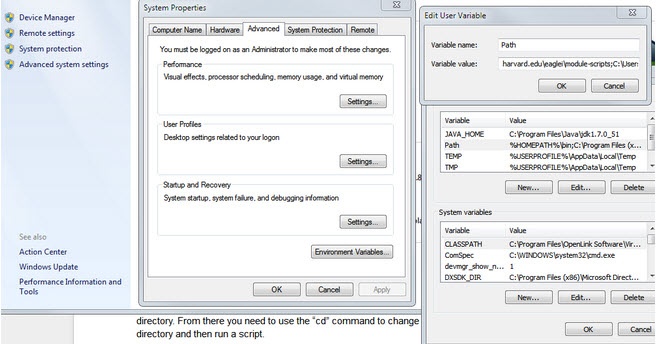eagle-i SVN
The latest set of eagle-i ontology files can be obtained from the open.med Harvard SVN repository. The checkout will provide all the needed files to work with the eagle-i ontology.
The trunk directory structure is as follows:
The following sections explain the SVN structure shown in the image above. Please keep in mind that the current directory layout might change with new development, but most of the following description should still apply.
src/eagle-i/application
This sub-directory contains the eagle-i application files. The application files contain mostly OWL annotations, but other OWL content is allowed as long as it is application specific and not meant to be distributed with the “eagle-i ontology”. Any content in this directory is intended to be specific to the eagle-i application rather than the eagle-i ontology. The details for how to use these files are described later in this document.
If any of the files in this directory are opened in Protege without first running the scripts to generate a local ontology, or a correct “catalog-v001.xml” file is already in the repository, the OWL imports listed in the application files will be resolved online and will not show the “trunk” (i.e. local files) eagle-i ontology, i.e. the latest files generated from the ISF trunk. This is because in our current setup, there are no "trunk ontology files" per se; there are only "trunk modules" that need to be “built” to get the generated trunk eagle-i ontology. Without doing this, what you see in Protege is a combination of the “trunk eagle-i application ontology” files and the “latest release eagle-i ontology” (as long as the PURLs are kept up to date with the latest ontology release). This is probably not what you want. The right thing to do is to first generate the local ontology to get the current (i.e. trunk) ontology files and the catalogs, and then open the files as needed. Alternatively, if you are only interested in the latest development version of the eagle-i ontology without having to build locally from the source modules, you can obtain pre-built development files from: https://www.eagle-i.net/ero/.
src/eagle-i/public
When the ontology files are generated locally (see build section), the ontology files are generated in this directory, along with the required imports and appropriate Protege catalog files. The combination of the application files from SVN and the files from the local ontology generation should match the same set of files that are generated during a Bamboo build. The scripted local ontology generation has been tested on Windows and Linux and appears to be working without problems.
src/isf/module
This contains directories and files needed to generate the eagle-i ontology files. The individual module sub-directories contain the module configuration files that are used by the tooling to generate the corresponding eagle-i ontology files during a local ontology generation. See the tooling documentation for further details.
src/isf/module-scripts
This directory contains Windows and Linux scripts that can be used to generate:
Individual module files from the corresponding module configuration directory. (The script name is a hint to the module configuration that will be used to generate the corresponding files.)
All the module files.
Or (re-)generate the Protege catalog files under the src/eagle-i directory.
This directory can be placed on the “path” to simplify invoking them, but it is also possible to directly invoke them from this directory. The script names are self explanatory. The .bat scripts are the Windows versions and the others are Linux/Bash versions. There appears to be an issue with these scripts on Mac (probably resolved in the current version), most likely due to how the environment is setup for these scripts. Check the “source” folder to see if the Bash scripts do what they are supposed to do on Mac.
Invoking these scripts has to be done from a shell. There are two different ways to open a shell on Windows. The easier way is to use the file browser to find the “module-scripts” directory and then right click while holding down the Shift key. You should see an option saying “Open command window here” as shown in the following image. At this point you will be in the module-scripts directory and you can type the name of a specific script and hit enter to run it.
The other option for Windows is to click the Start button and enter “cmd” in the run field and hit enter. This will open a shell window but you will not be in the SVN directory. You will likely be in your home directory. From there you need to use the “cd” command to change directory to the module-scripts directory and then run a script.
This process will take some time and may slow down other operations on your computer. It is complete when the command prompt reappears.
If you are not in the module-scripts directory but would like to run a script without first changing to that directory, you have two options. Either type the full/relative path to the script file in the shell (for example, you might need to type “src/isf/module-scripts/ei-...”) or add the “module-scripts” directory to the Windows Path environment variable. Google for how to set Windows environment variables and you can adjust your “user” Path variable to include this directory. See the following image as an example. Google for instructions for doing this.