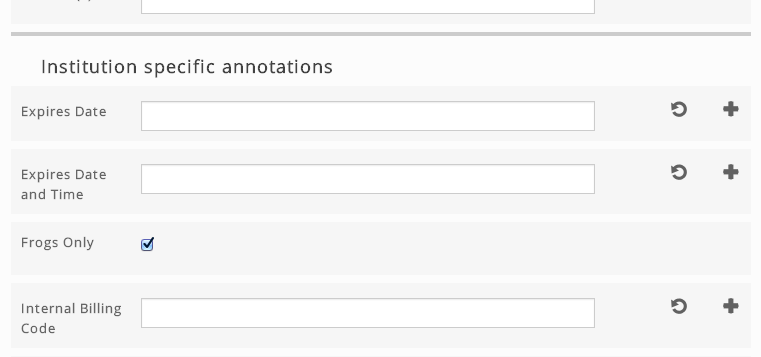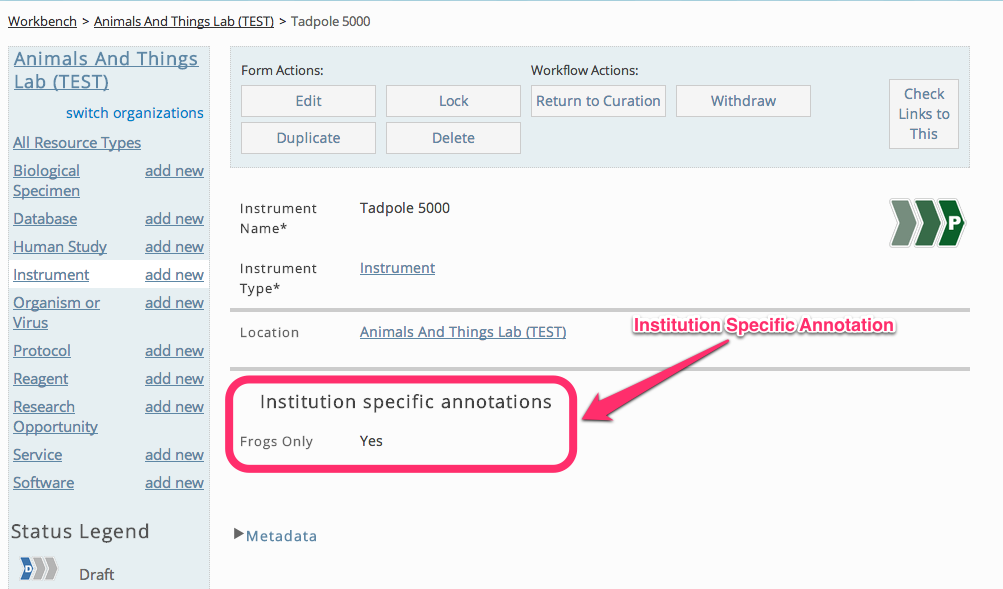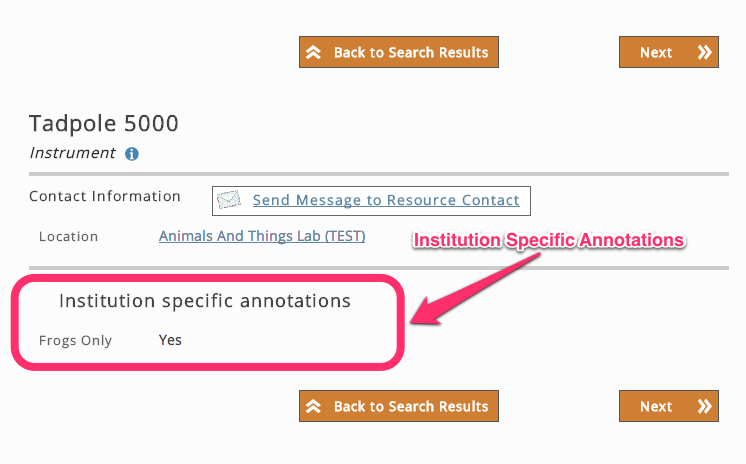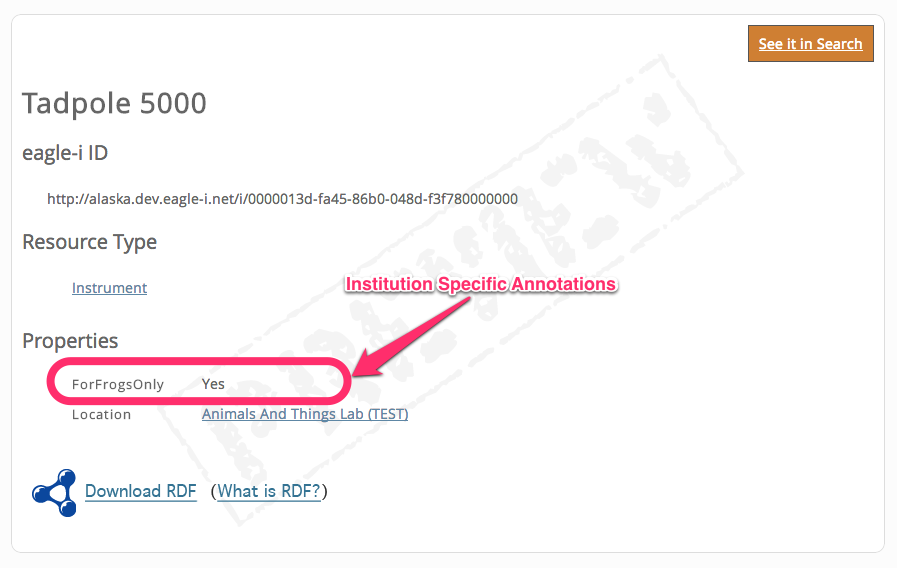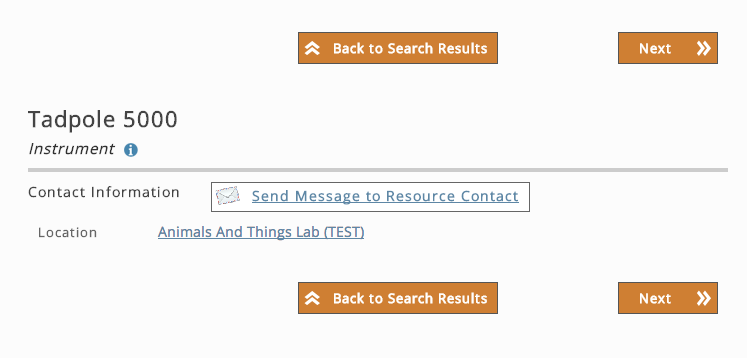Page History
...
This feature, if used, will have the be visible in institutional applications and will not be visible from the central application.
SWEET - Entering data
A new section will appear between the end of the standard eagle-i fields and before the comments and curator notes sections.
SWEET - Viewing data
If institution specific annotation has been entered for a resource, this will be displayed in its own section just before the Metatdata section.
SEARCH - Institution
If you have installed the institution search application, and institution specific annotation has been entered for a resource, this will be displayed at the end.
DISSEMINATION
Any institution specific annotation that is associated with an institution's resource will be viewable from the resource's dissemination page
SEARCH - Central
Any institution specific annotation that is associated with an institution's resource will not be viewable from the central search application.
...
- Generate an owl file.
A sample owl file with several datatypes can be found in our examples folder:Code Block /eagle-i-base/examples/config-files/institution-specific-annotations.owl
Note title N.B. Only datatype properties are allowed.
- Place the owl file in your eagle-i configuration folder. This is usually
Code Block ~tomcat/eaglei/conf/
- Edit the eagle-i-apps.properties file and add the following properties:
Code Block ## INSTITUTION SPECIFIC ontology eaglei.model.jena.localSource=institution-specific-annotations.owl eaglei.model.jena.localIri=http://frog.university.zoo/ont/app/1.0/institution-specific-annotations.owl
- eaglei.model.jena.localSource is the name of your owl file
- eaglei.model.jena.localIri is the IRI for your owl file