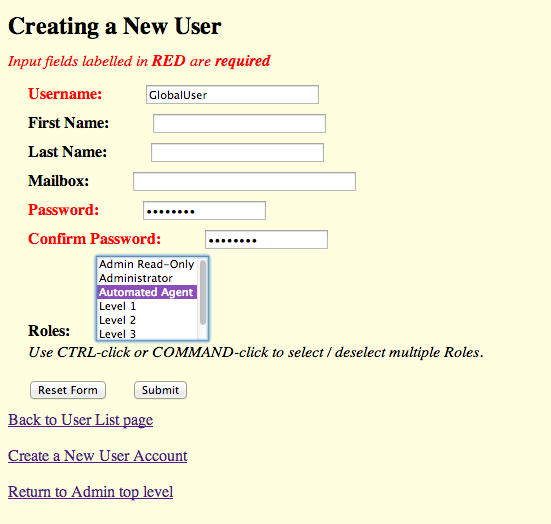Page History
...
- Create a new user to the data repository
In order for the SWEET application to locally cache the minimal information about Commonly Used Resources in the institution's data repository, a new user needs to be created that has the ability to add, remove and read theNG_GlobalProxygraph in the institution's data repository. See creating repository users for details on how to create a new user.- Create a new user with a role of
Automated Agent. In this example the username for the new user isGlobalUserand the password isGlobalPw. We will be referring to this new user in other parts of this section.
- Create a new user with a role of
- Edit configuration files
The next step is to edit the configuration files to tell the applications what credentials SWEET should use to cache the Commonly Used Resources data locally, how often should SWEET update its Commonly Used Resources data and where to find the Commonly Used Resources. For this step, we will be editing the configuration files that are located in the eagle-i home directory,${EAGLE_I_HOME}, in theconfdirectory and in the.configdirectory.eagle-i-apps-credentials.properties
To let the SWEET application know the credentials for this new user, a new set of properties needs to be added to the credentialed property file. This file is located in the.configdirectory of the${EAGLE_I_HOME} directory, i.e./opt/eaglei/.config/eagle-i-apps-credentials.properties.
Add the following lines to theeagle-i-apps-credentials.propertiesfile:Code Block # GLOBAL SERVICE eaglei.datatools.globals.user=GlobalUser eaglei.datatools.globals.password=GlobalPw
Please substitute the username and password that you have created for the example ones.eagle-i-apps.properties
This file is located in theconfdirectory of the${EAGLE_I_HOME} direcory, i.e./opt/eaglei/conf/eagle-i-apps.properties.- To let the applications know to use Commonly Used Resources data repository and where that repository is, add the following lines to the
eagle-i-apps.propertiesfile:Code Block ## -- GLOBALS -- # True if datatools needs to reach out to a global repository; Default is FALSE. # NB: If setting this to true, be sure to add the other properties that are needed # for configuring the global repository communication eaglei.datatools.uses.globals=true # the URL where the global data repository resides eaglei.datatools.globalRepository.url=https://global.eagle-i.net
- To let SWEET know how often it should update its
NG_GlobalProxywith data from Commonly Used Resources repository, add the following lines to theeagle-i-apps.propertiesfile:
You can tweak the frequency as you see fit, however we recommend 12 hours as the polling frequency.Code Block # the frequency to perform the polling for global information eaglei.datatools.globalPolling.frequency=12 # the time unit for the frequency, *must* be one of java.util.concurrent.TimeUnit # [DAYS, HOURS, MINUTES, SECONDS, MILLISECONDS, MICROSECONDS, NANOSECONDS] eaglei.datatools.globalPolling.unit=HOURS ## -- END GLOBALS --
- To let the applications know to use Commonly Used Resources data repository and where that repository is, add the following lines to the
whoami.xml
Insert the following snippet at the beginning of yourwhoami.xmlfile, after the<local>tag:
Here is an example of a completeCode Block <global url="http://global.eagle-i.net"> <institutionList> <institution URI="http://purl.org/eagle-i/app-ext/#ERO_0000065_29" graphURI="test29"> <namespace>global.eagle-i.net</namespace> <logoSrc>images/logo_global.png</logoSrc> </institution> </institutionList> </global>whoami.xmlfile with the new information about the Commonly Used Resources:Code Block <?xml version="1.0" encoding="UTF-8"?> <local> <global url="http://global.eagle-i.net"> <institutionList> <institution URI="http://purl.org/eagle-i/app-ext/#ERO_0000065_29"> <namespace>global.eagle-i.net</namespace> <logoSrc>images/logo_global.png</logoSrc> </institution> </institutionList> </global> <node url="http://foo.bar.edu"> <institutionList> <institution URI="http://purl.org/eagle-i/app-ext/#ERO_0000065_3" graphURI="test3"> <namespace>foo.bar.edu</namespace> <label>Furry Object Orientation University</label> <logoSrc>images/logo_foo.png</logoSrc> </institution> </institutionList> </node> </local>Activation
To activate this feature, the following must take place:
Client / Institution:
- Create a user for the repository which has the role of 'Automated Agent', i.e. iAmGlobalUser
- The Automated Agent role has add, remove, read access to the GlobalProxy graph.
- Add the following properties to the non-credentialed properties file:
- eaglei.datatools.uses.globals
- eaglei.datatools.globalRepository
Wiki Markup \[TODO\] Optional propertiesWiki Markup \[TODO\] Update properties document
- Add the following properties to the credentialed properties file:
Wiki Markup \[TODO\]
- Add a new / edit whoami.xml file
Wiki Markup \[TODO: <global></global>\]
...
- Restart tomcat
Finally, restart tomcat to pick up the changes to the configuration files.
Data Migration
| Note |
|---|
If your institution is not one of the consortium's institutions, please contact us for assistance to migrate your data. |
To completely integrate the Commonly Used Resources within the institution's data repository, the existing data in the repository needs to be migrated.
- From the command line, navigate to the command line tools folder in the repository home directory (see repository installation and administration guide
Code Block bas
| Wiki Markup |
|---|
\[TODO\] How to migrate existing data to use the globals |
...
Overview
Content Tools