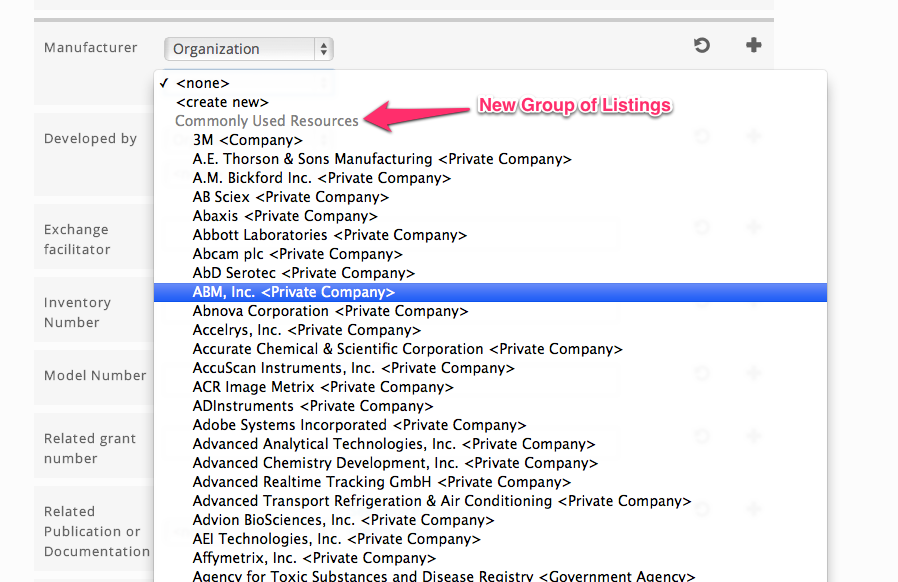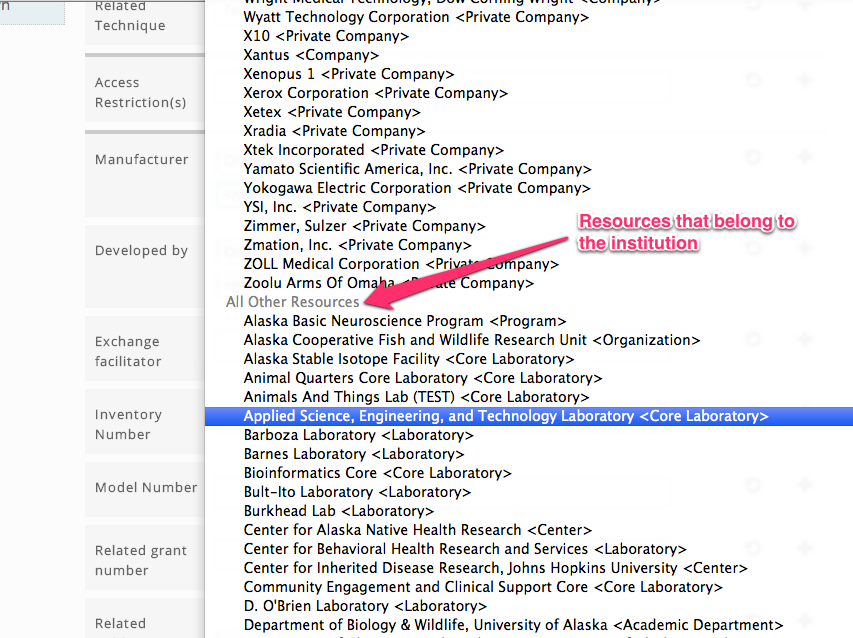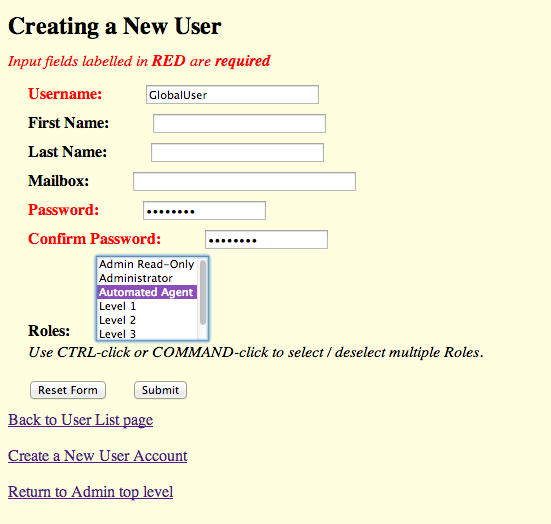Page History
Contents
| Table of Contents | ||
|---|---|---|
|
About
| Info |
|---|
This feature is available in version 2.0-MS1.11 and later. |
In order to avoid unnecessary duplication of data across institutions, increase standardization, and ease as much of the burden of data entry on users as possible, we have introduced a new concept known as Centrally Curated Resources. This feature alleviates the need for duplication of common resources in each institutional node: rather than linking a record to a locally-created instance of a very common resource, users may now link to an instance in a centrally-curated collection that resides in a dedicated 'global' repository. This eliminates the need for locally-created copies of common resources such as major manufacturers and government agencies.
of Commonly Used Resources. This concept has been internally referenced as 'globals' and this is reflected in the choice of configuration property names. These resources will reside in a central repository , that is maintained by the eagle-i team. All , although all institutions will have read-access to it. We strongly encourage users to select from Commonly Used Centrally Curated Resources wherever appropriate when entering data in SWEET.
As of the 2.0-MS1.11 release, only resources that have link to the following resource types are eligible to be Commonly Used affected by the implementation of the Centrally Curated Resources:
Application effect
SWEET - background effect
Once the SWEET application has been configured to use Commonly Used use Centrally Curated Resources, the application will periodically query the Commonly Used the Centrally Curated Resources data repository for a minimal set (label and URI) of information from the published data. SWEET will then place a local copy of this minimal set of information in its own data repository, in a specialized graph (NG_GlobalProxy). Subsequent uses of SWEET will present selections for the user from this specialized graph, as well as the default and published graphs.
SWEET - entering data
In fields which that have one of the above mentioned types as a range, users will now see a new group of listings at the top:
Resources that are notCommonly Used Centrally Curated Resources will be listed at the bottom:
All other applications
From the perspective of the other eagle-i applications (such as search , or dissemination pages), there is no visible effect. The triples containing the Commonly Used Centrally Curated Resources will contain an object value that will be resolved as the triple that it isby the 'global' repository.
Use
Configuration
| Note |
|---|
|
To start using this feature in your institution's installation, please follow these steps:
- Add Create a new user to the data repository
In order for the SWEET application to locally cache the minimal information about Commonly Used about Centrally Curated Resources in the institution's data repository, a new user needs to be created that has the ability to add, remove, and read theNG_GlobalProxygraph in the institution's data repository. See creating repository .
Activation
To activate this feature, the following must take place:
Client / Institution:
- Create a user for the repository which has the role of 'Automated Agent', i.e. iAmGlobalUser
- The Automated Agent role has add, remove, read access to the GlobalProxy graph.
- Add the following properties to the non-credentialed properties file:
- eaglei.datatools.uses.globals
- eaglei.datatools.globalRepository
Wiki Markup \[TODO\] Optional propertiesWiki Markup \[TODO\] Update properties document
- Add the following properties to the credentialed properties file:
Wiki Markup \[TODO\]
- Add a new / edit whoami.xml file
Wiki Markup \[TODO: <global></global>\]
Data Migration
| Wiki Markup |
|---|
\[TODO\] How to migrate existing data to use the globals |
Advanced Topics
| Wiki Markup |
|---|
\[TODO\] Details about the implementation |
| Wiki Markup |
|---|
\[TODO\] global annotation on type |
| Wiki Markup |
|---|
\[TODO\] Use of the proxy ng |
| Wiki Markup |
|---|
\[TODO\] Global instances are not searchable as a resource themselves |
| Wiki Markup |
|---|
\[TODO\] NB: Tomcat will appear to take a little bit longer to shut down. This is expected because of the code for the global harvesting. |
Troubleshooting
- users for details on how to create a new user.
- Create a new user with a role of
Automated Agent. In this example, the username for the new user isGlobalUserand the password isGlobalPw. We will be referring to this new user in other parts of this section.
- Create a new user with a role of
- Edit configuration files
The next step is to edit the configuration files to tell the applications what credentials SWEET should use to cache the Centrally Curated Resources data locally, how often should SWEET update its Centrally Curated Resources data, and where to find the Centrally Curated Resources. For this step, we will be editing the configuration files that are located in the eagle-i home directory,${EAGLE_I_HOME}, in theconfdirectory and in the.configdirectory.eagle-i-apps-credentials.properties
To let the SWEET application know the credentials for this new user, a new set of properties needs to be added to the credentials property file. This file is located in the.configdirectory of the${EAGLE_I_HOME} directory, e.g./opt/eaglei/.config/eagle-i-apps-credentials.properties.
Add the following lines to theeagle-i-apps-credentials.propertiesfile:Code Block language none # GLOBAL SERVICE eaglei.datatools.globals.user=GlobalUser eaglei.datatools.globals.password=GlobalPw
Please substitute the username and password that you have created for the example ones.eagle-i-apps.properties
This file no longer needs to specify any configurations. The defaults have been updated to always require the use of the Centrally Curated Resources and the location of the Centrally Curated Resourcesrepository is defaulted to be https://global.eagle-i.net. If desired, the polling frequency can be adjusted with the following properties:To let SWEET know how often it should update its
NG_GlobalProxywith data from Centrally Curated Resources repository, add the following lines to theeagle-i-apps.propertiesfile:Code Block # the frequency to perform the polling for global information eaglei.datatools.globalPolling.frequency=12 # the time unit for the frequency, *must* be one of java.util.concurrent.TimeUnit # [DAYS, HOURS, MINUTES, SECONDS, MILLISECONDS, MICROSECONDS, NANOSECONDS] eaglei.datatools.globalPolling.unit=HOURS ## -- END GLOBALS --You can tweak the frequency as you see fit, however we recommend 12 hours as the polling frequency.
local-node.xml
Insert the following snippet at the beginning of yourlocal-node.xmlfile, after the<local>tag:Code Block language xml <global URL="http://global.eagle-i.net"> <institutionList> <institution URI="http://purl.org/eagle-i/app-ext/#ERO_0000065_29" graphURI="test29"> <namespace>global.eagle-i.net</namespace> <logoSrc>images/logo_global.png</logoSrc> </institution> </institutionList> </global>Here is an example of a complete
local-node.xmlfile with the new information about the Centrally Curated Resources:Code Block language xml <?xml version="1.0" encoding="UTF-8"?> <local> <global URL="http://global.eagle-i.net"> <institutionList> <institution URI="http://purl.org/eagle-i/app-ext/#ERO_0000065_29"> <namespace>global.eagle-i.net</namespace> <logoSrc>images/logo_global.png</logoSrc> </institution> </institutionList> </global> <node url="http://foo.bar.edu"> <institutionList> <institution URI="http://purl.org/eagle-i/app-ext/#ERO_0000065_3" graphURI="test3"> <namespace>foo.bar.edu</namespace> <label>Furry Object Orientation University</label> <logoSrc>images/logo_foo.png</logoSrc> </institution> </institutionList> </node> </local>
- Restart tomcat
Finally, restart tomcat to pick up the changes to the configuration files.
New Centrally Curated Resource
At this time, if there is not a Centrally Curated Resources that corresponds to your needs, you may still create locally instances of private companies and government agencies. We will periodically update the Centrally Curated Resources and provide updated data migration files to reflect this.
Data Migration
| Note |
|---|
If your institution is not one of the eagle-i network institutions (i.e. connected to central search prior to April 1, 2013), please contact us for assistance to migrate your data. |
To completely integrate the Centrally Curated Resources within the institution's data repository, the existing data in the repository needs to be migrated.
From the command line, navigate to the command line tools folder in the repository home directory (see repository installation and administration guide. For example
Code Block language none cd /opt/eaglei/repo/etcRun the
globals-migration.shscript. You will need to know the administrative credentials for the repository. In the following example, we assume the username for the administrative user isadminUserand the password isadminPw. We also assume that the url for the repository ishttp://foo.bar.eduCode Block language none bash globals-migration.sh adminUser adminPw http://foo.bar.edu
Verify Centrally Curated Resources works
SWEET
To verify that you have configured Centrally Curated Resources correctly for SWEET, try to enter a new Instrument. When selecting a Manufacturer, you should see a group of manufacturers under the heading of Centrally Curated Resources (see image in SWEET - Entering Data).
Search - Institution (OPTIONAL)
If you have installed institution search and you have successfully migrated your data, you will not notice a difference in the resource's instance page. However, when you click through to a Centrally Curated Resource, you will notice that the logo is no longer your institution's logo, but the logo for the Centrally Curated Resources data repository.
Search - Central
You will not notice a difference in the resource's instance page. However, when you click through to a Centrally Curated Resource, you will notice that the logo is no longer your institution's logo, but the logo for the Centrally Curated Resources data repository.
Fine print
- Centrally Curated Resources are not searchable as a resource themselves.
- Tomcat may appear to take a little bit longer to shut down. This is expected.I can't see any commonly used resources as options for Private Company and Funding Organization in my SWEET.
- Verify that your repository successfully harvested the globals
Wiki Markup \[TODO\] expected logs for successful global harvest
Verify that your properties have been configured Wiki Markup \[TODO\] expected logs for correct configuration