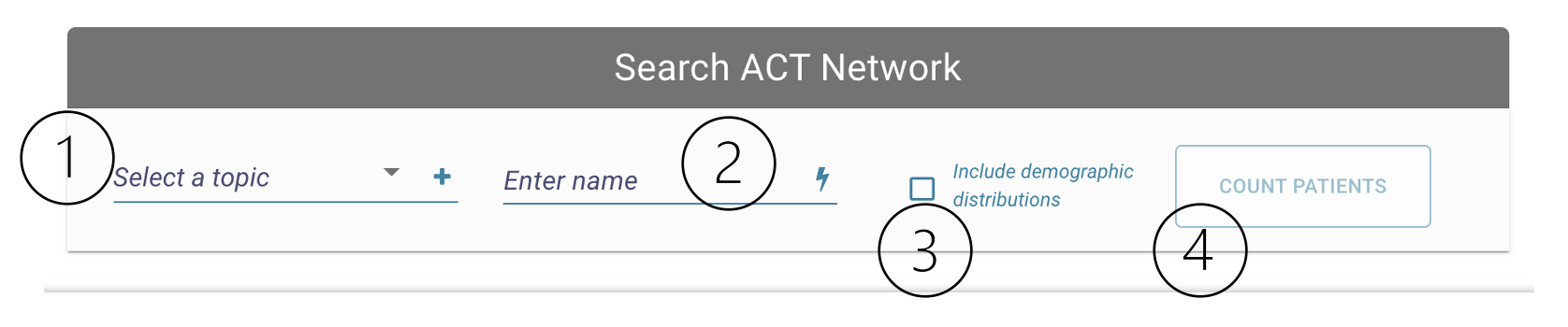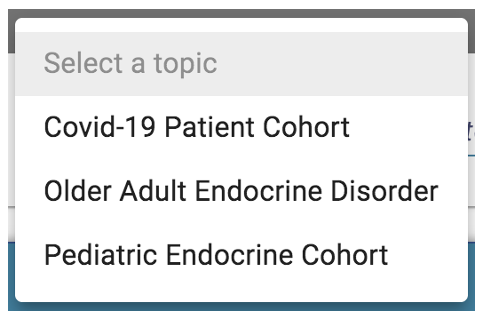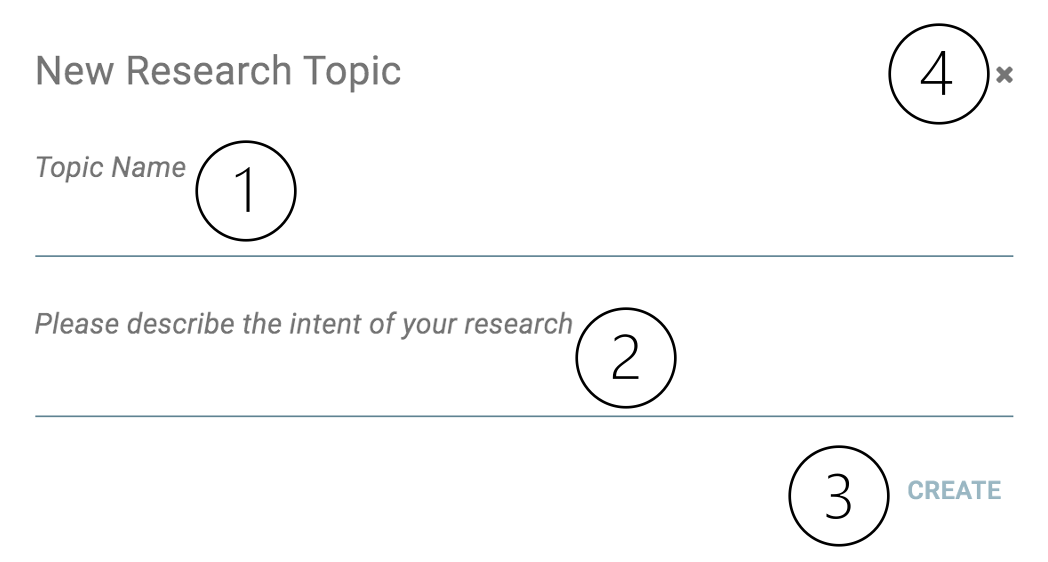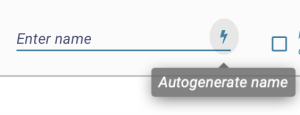Page History
...
See examples of event based patient cohort at the end of this document.
4.
...
Search Network Panel
After defining the inclusion and exclusion panel, select or create a new research topic (1), enter or autogenerate a name for this patient cohort (2), elect to include demographic distributions (3), and click "Count Patients" to view results (4).
The Start Query Module Consists of:
a - The Query Topic Selection.
b - Query Name field.
c - The Count Patients Button
A Query Topic must be selected and a Query Name must be entered into the Query Name field before a query can be run.
a. Query Topic Selection
A user must select a query topic before running a query.
If no query topics exist, clicking the "+" button to the right of the Query Topic Selection will allow the user to create a topic.
- Research Topic: A research topic must be selected, or opt to create a new one. Select a previously created topic, or click the "+" icon to create a new one. After creating a topic, it will show up in the topic drop down where it can be selected.
...
Select a previously created topic
b. Query Name Field
New Research Topic window. Include the topic name (1), description (2), and click "Create" (3). Click the "x" icon to exit the window (4).
2. Name Field: In addition to the
...
Research Topic
...
, the
...
Name Field is required before
...
searching the network. A researcher can enter a name, or click the thunderbolt icon to have a name autogenerate.
3. Demographic Distributions: Selecting this
A user can autogenerate a query name by clicking the lightning graphic on the right:
...
b. Count Patients Button
...