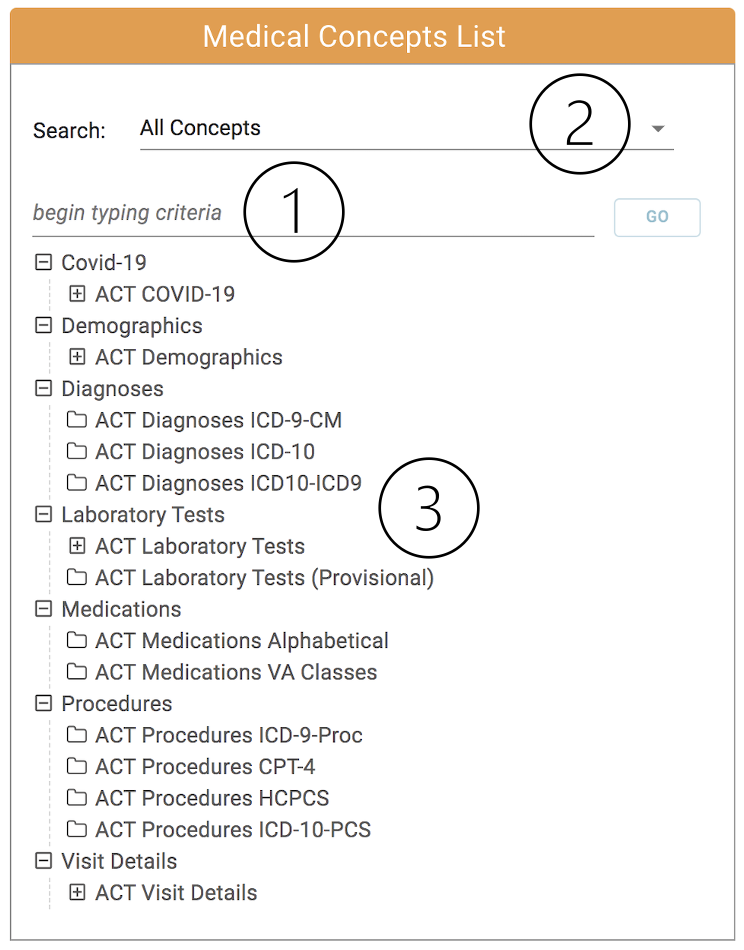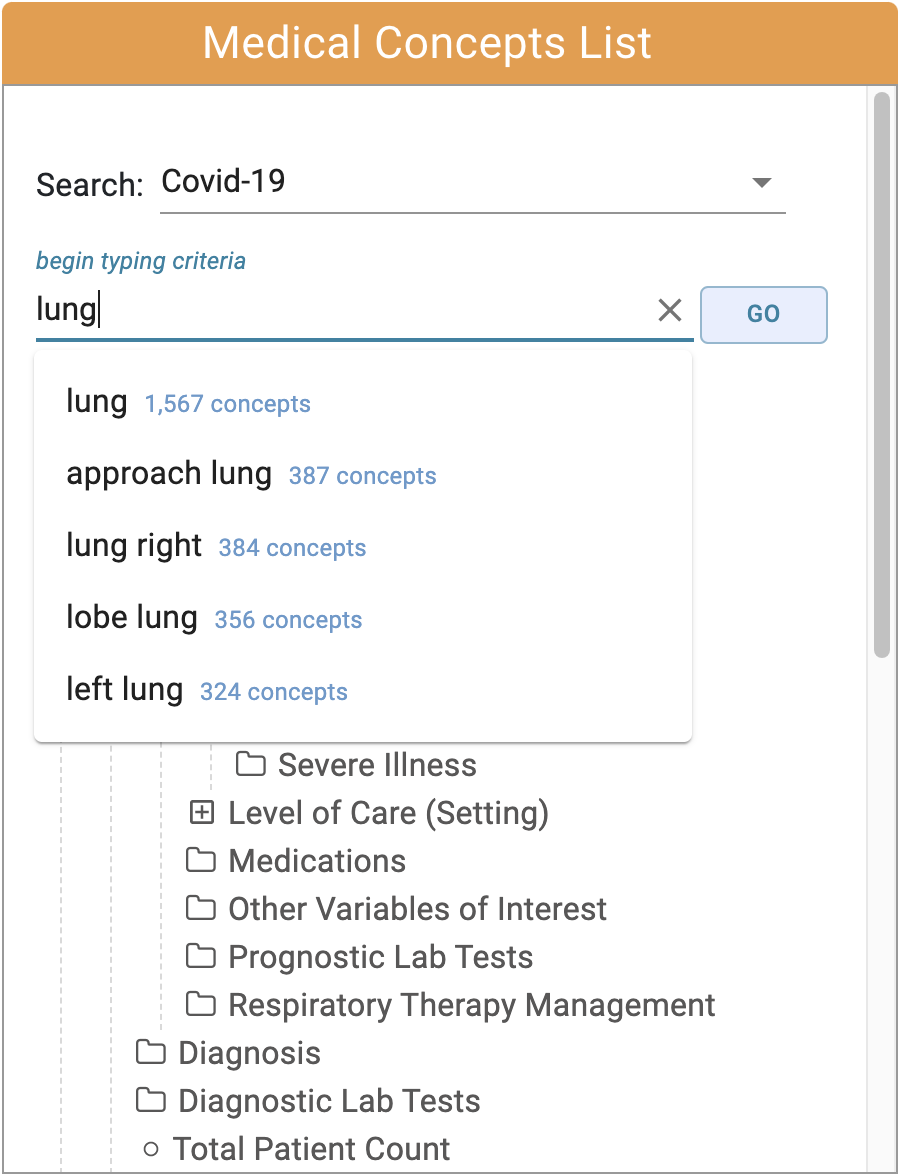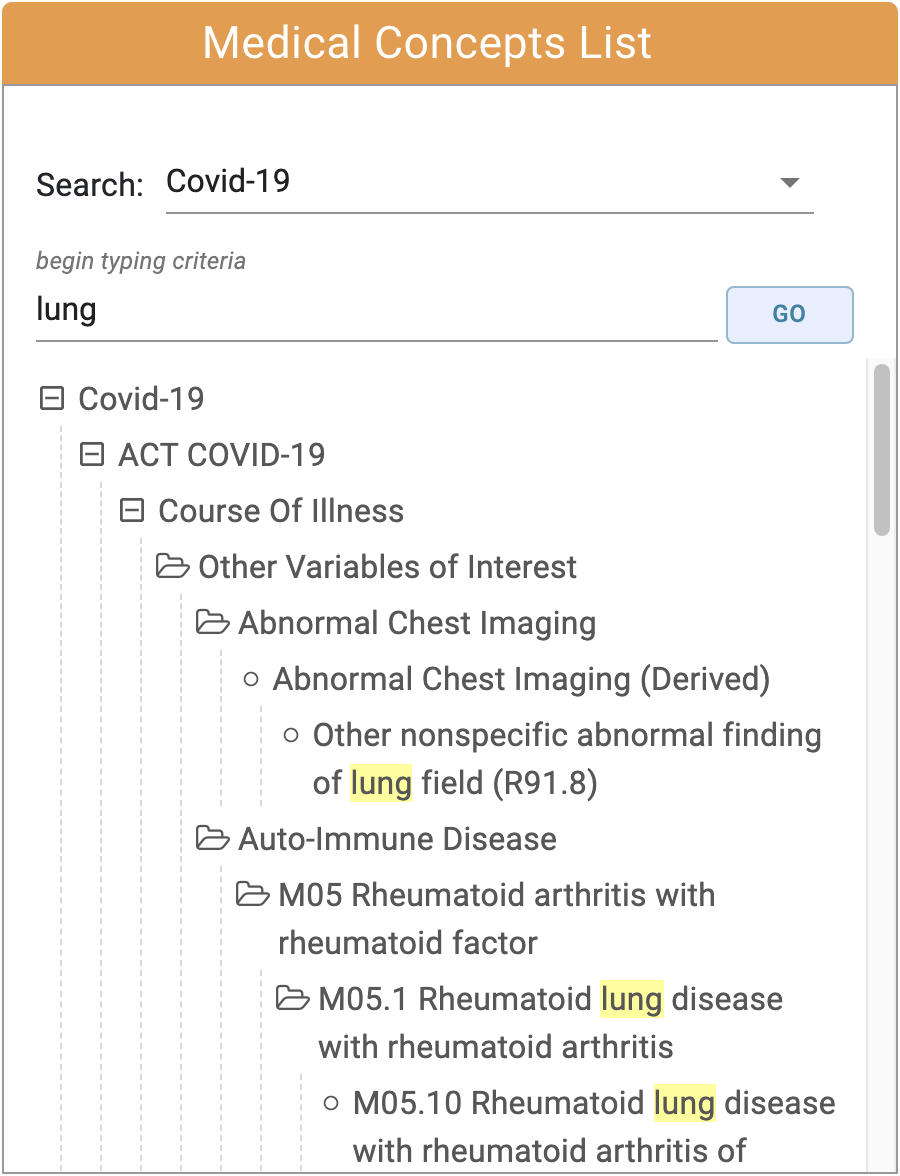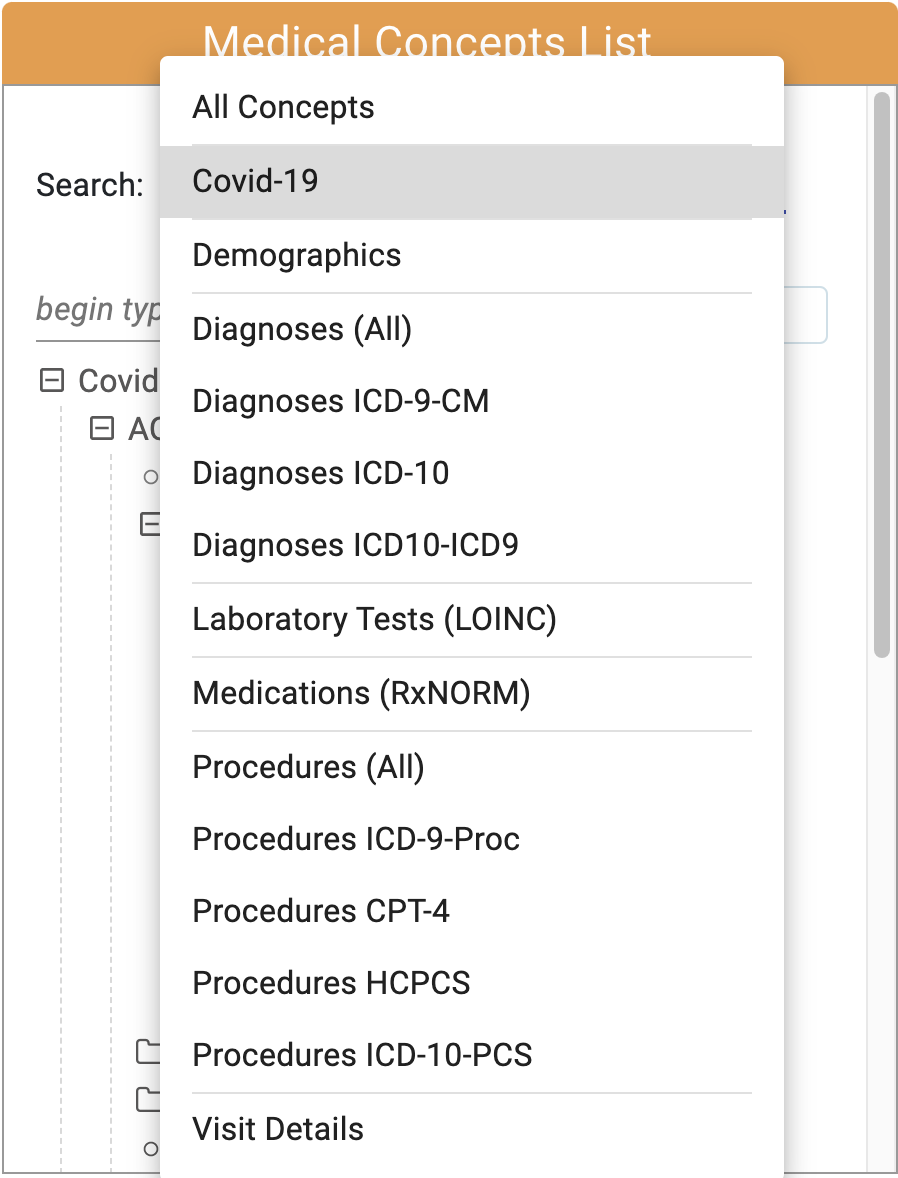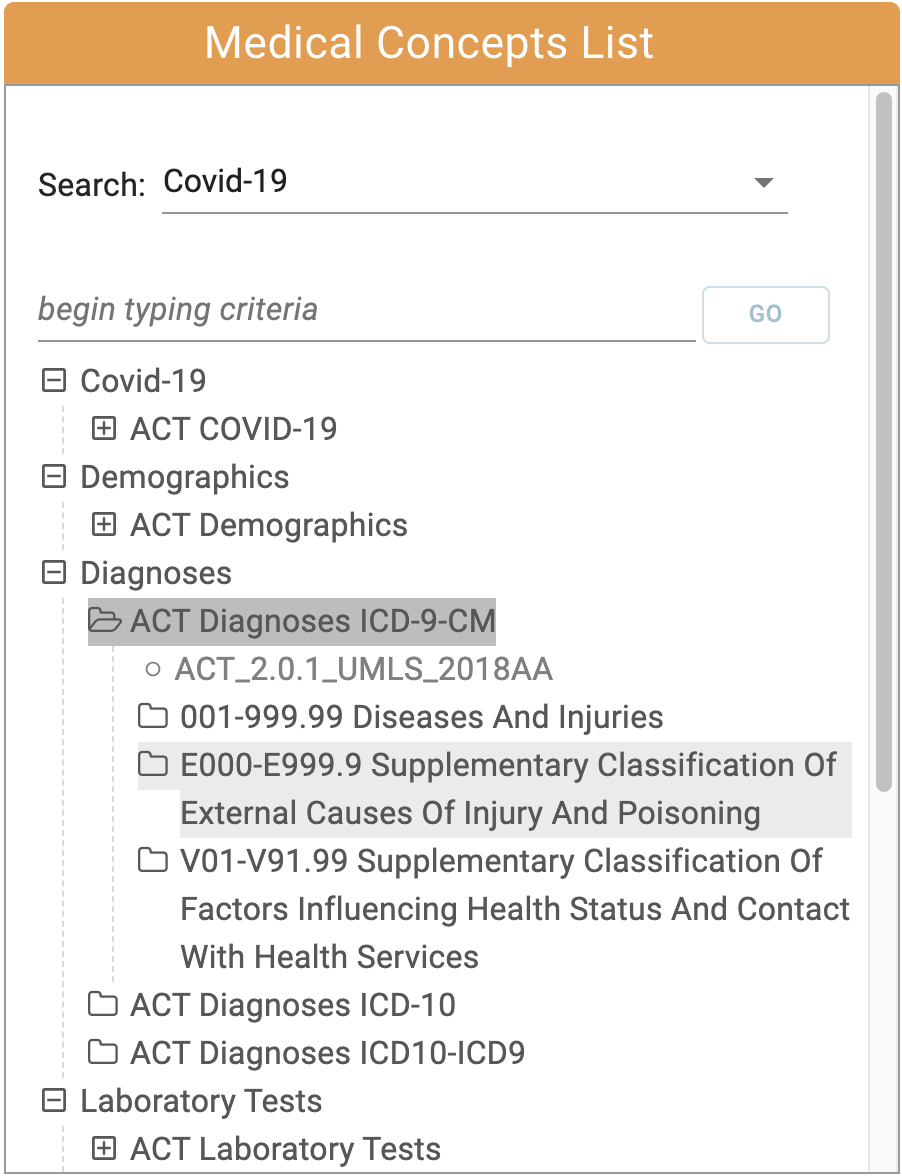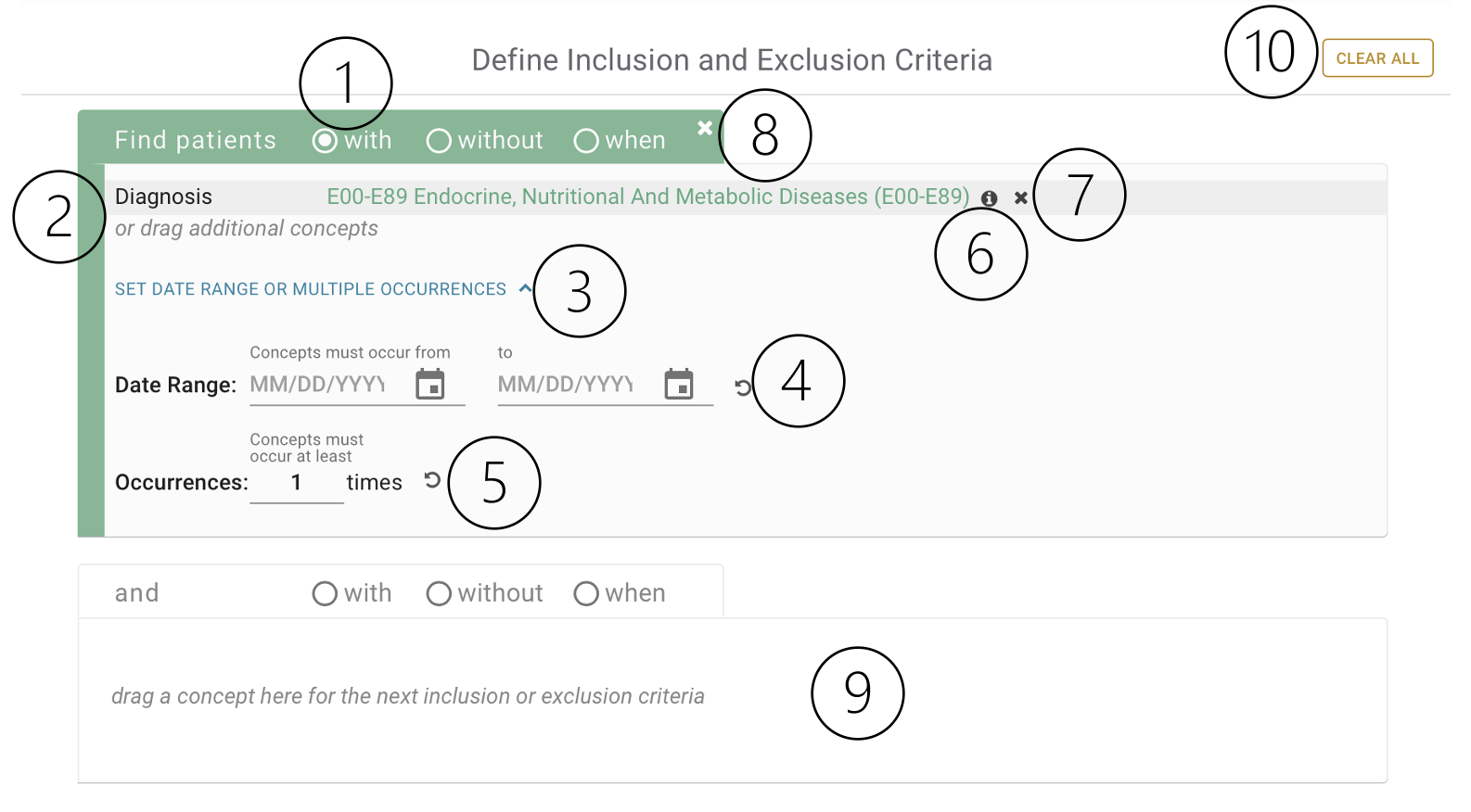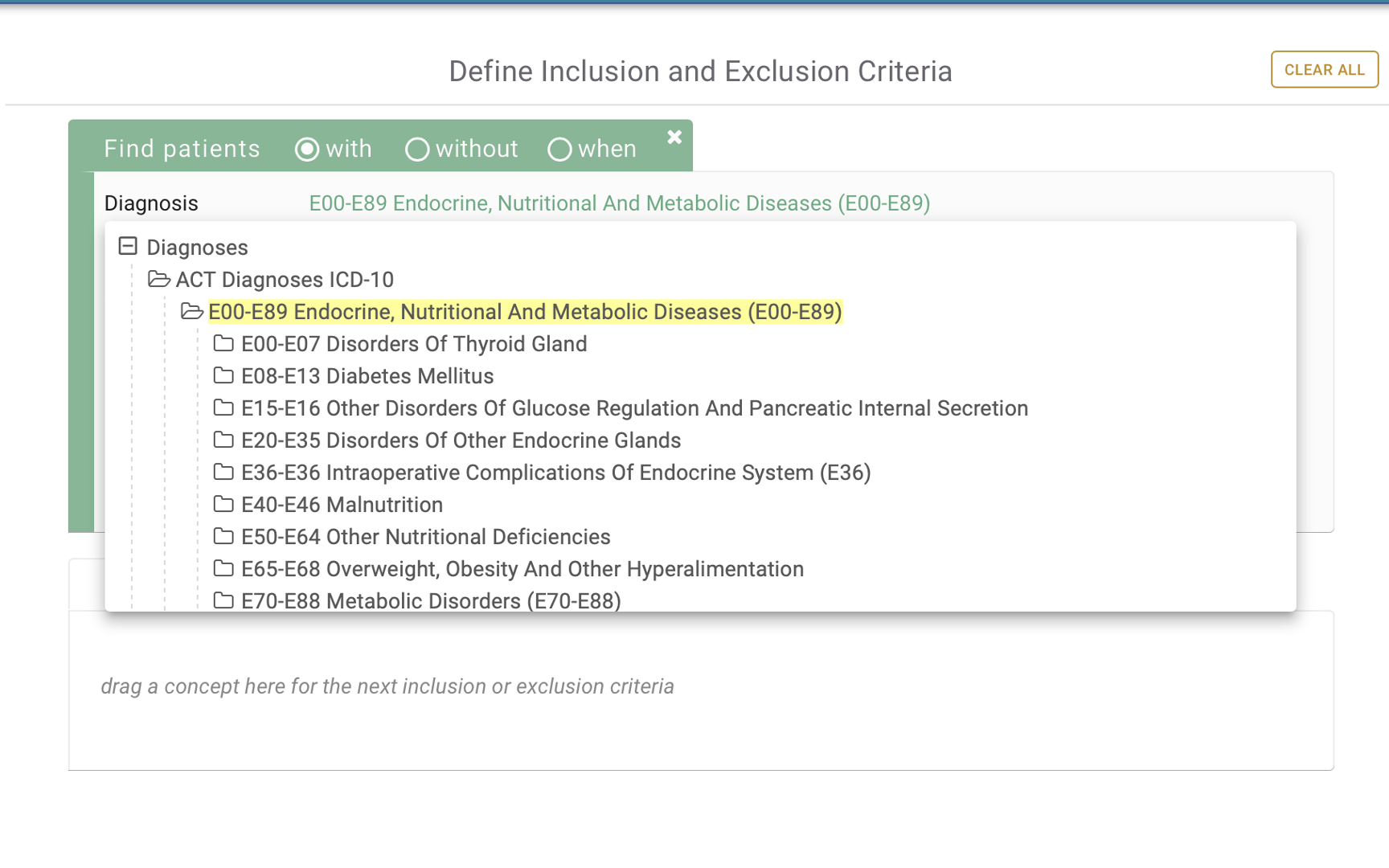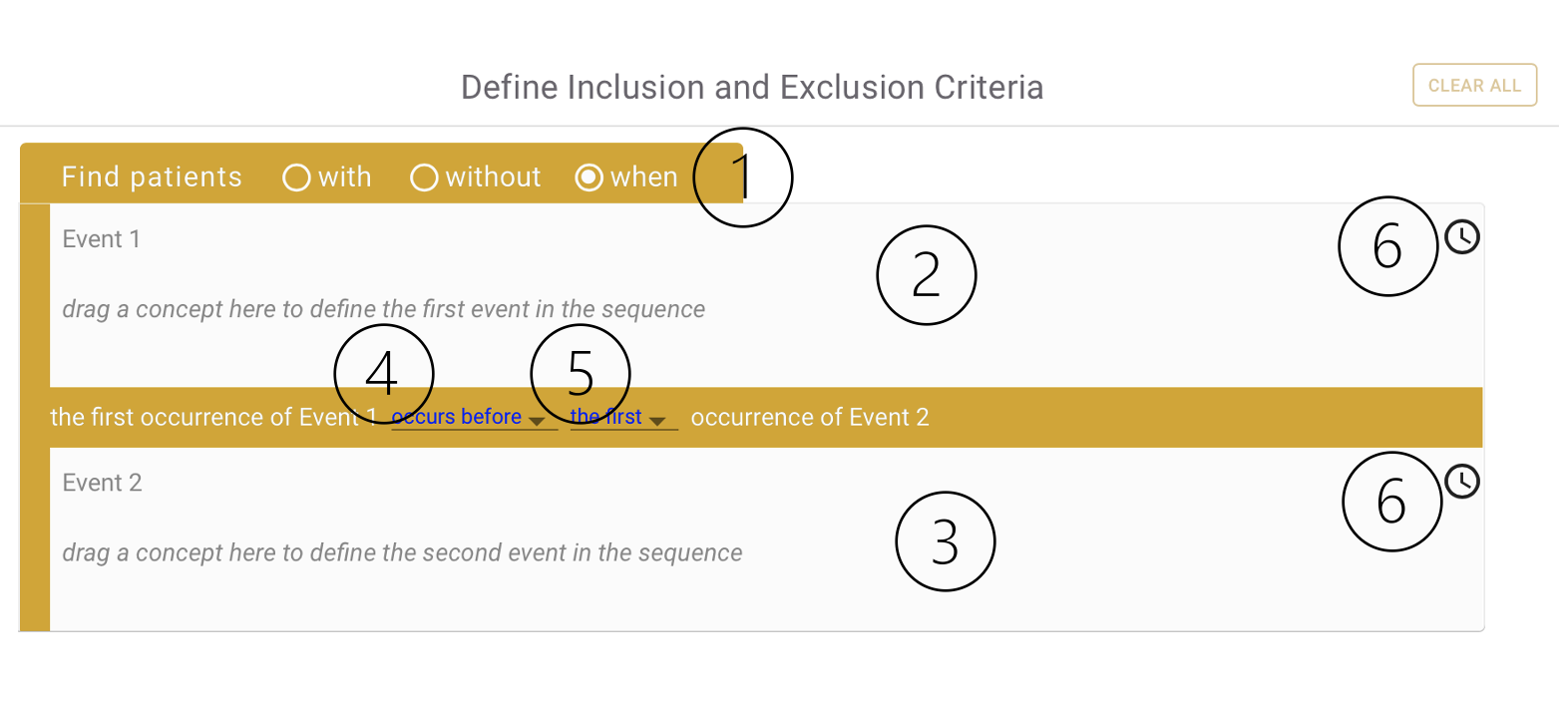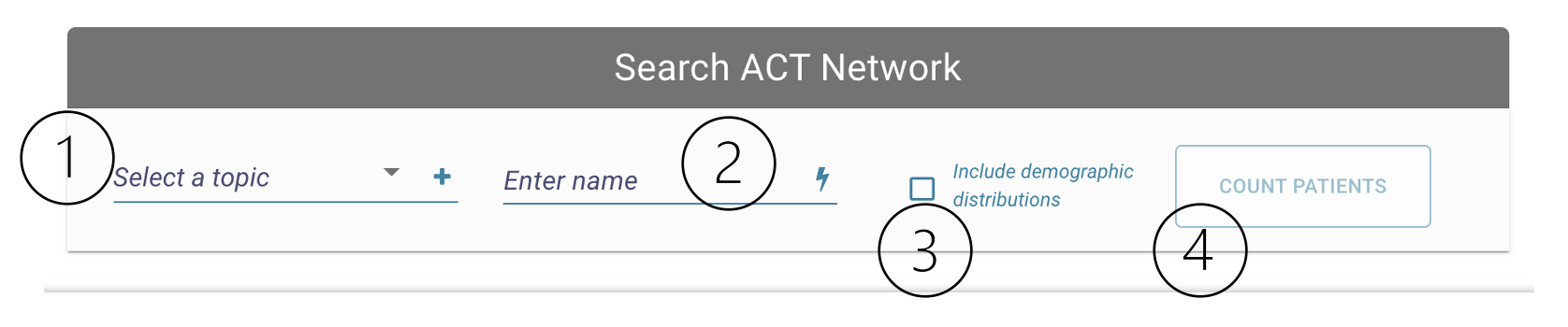Page History
...
A researcher can type the medical concept and view corresponding search results (1), can select a filter to narrow down the domain of the search results (2), or can browse the medical concept tree by manually opening and closing folders (3).
- Searching for a concept: As the user types in the search field, autosuggest terms will appear in a dropdown below. These terms are ranked by frequency of occurrence within the medical concept list. Select a term and click the "GO" button to view results below.
Autosuggest List Search Results with highlighted search criteria
2. Narrow search results with the filter menu: The "Search" field defaults to search the entire medical concepts list. A researcher can specify a specific domain or code set by selecting from the drop down list. The filter and search input field work in tandem to help researchers find the concept of choice.
Filter by code domain or specific code category
3. Browse the medical concept hierarchy. A researcher can browse the medical concept panel by expanding and collapsing the folder and drill down to locate a folder or an individual concept.
Click the concept to expand or collapse the folder.
2. Inclusion and Exclusion Criteria Panel
The Inclusion and Exclusion Criteria panel is how researchers will define their patient population. After finding medical concept(s), simply drag and terms and drop it into the first group.
The first group will default to a green inclusion panel. Toggle to "without" to specify an exclusion panel or toggle to "when" to specify an event based panel (1). Additional concepts added to this group will be related to one another by the OR operator (2). Specify a date range or occurrence (3, 4, 5). Date ranges can start, end, or occur between selected dates (4). View the code within its relational hierarchy (6). Delete an individual concept from a group (7) or delete an entire group (8). Additional groups will automatically appear below, connecting each group by the AND relational operator (9). Clear out the entire panel with "Clear All" button (10).
Click the info icon next to a concept to view its relational hierarchy
3. Event Based Panel
The event based panel allows researchers to construct a patient cohort with a sequence of events, where event A occurs before event B. To specify an event based panel, toggle to select the "when" radio button (1). The event panel contains 2 and only 2 events (2, 3). Each event must contain at least 1 concept. A researcher can specify the time gap between the two events (4, 5). An event based panel contains a clock icon to signify that it is a sequence based panel (6).
See examples of event based patient cohort at the end of this document.
4. Start Query Panel
After defining the inclusion and exclusion panel,
The Start Query Module Consists of:
...