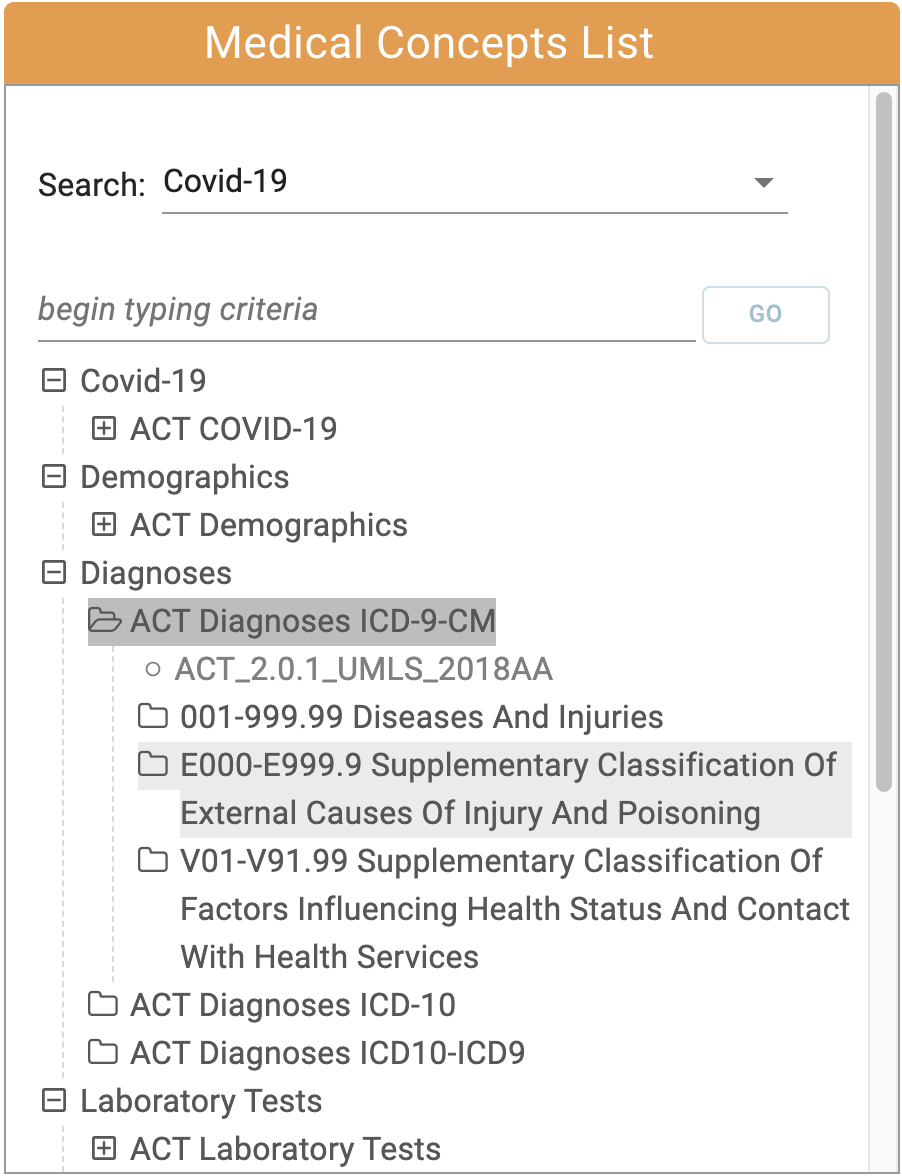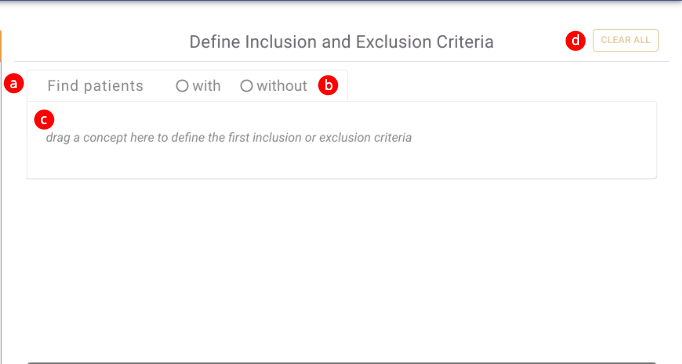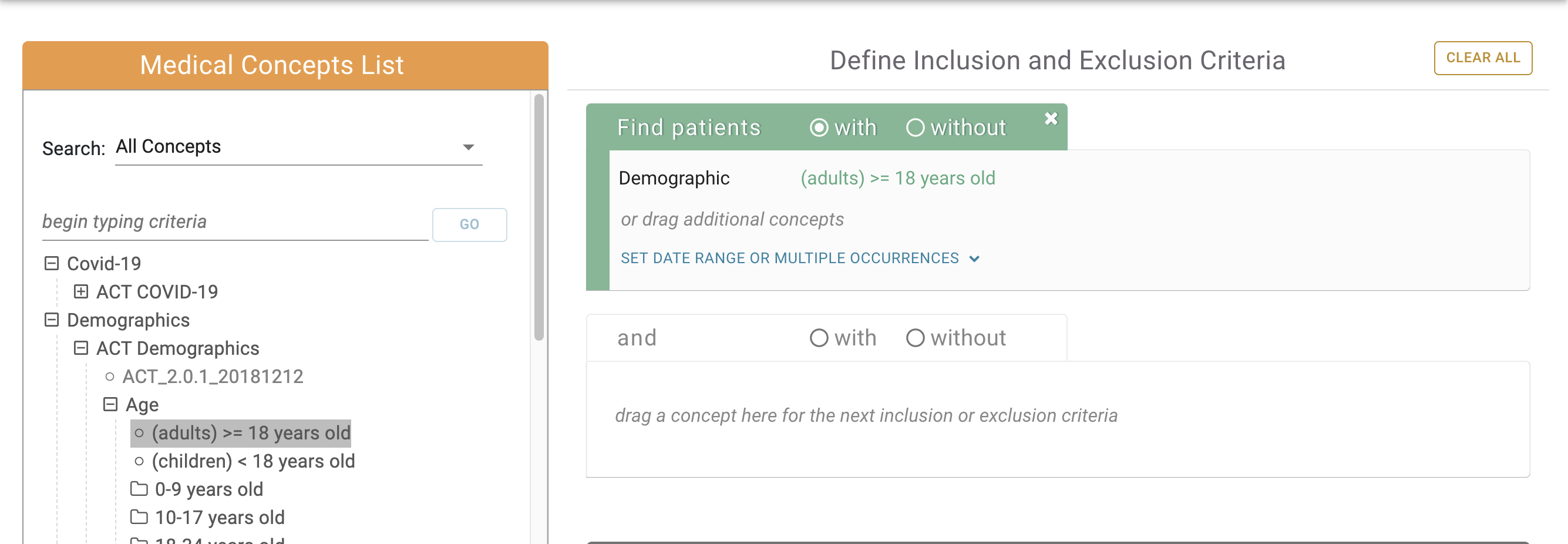Page History
...
3. Browse the medical concept hierarchy. A researcher can browse the medical concept panel by expanding and collapsing the the folder and drill down to locate a folder or an individual concept.
Click the concept to expand or collapse the folderThe user can also navigate the Concept Tree by expanding the folders to view the child concepts.
2. Inclusion and Exclusion Criteria Panel
The inclusion and Exclusion Module Consists of one or more Medical Concept Group (a) consisting of:
b - With or Without Toggle
c - Concept Drop Area
d - Clear All button
Concepts can be dragged from the medical concept list and dropped into the Concept Drop Area of a Medical Concept Group.
When a concept is dropped into a Medical Concept Group, some things to note are:
Inclusion and Exclusion Criteria panel is how researchers will define their patient population. After finding medical concept(s), simply drag and terms and drop it into the first group.
The first group will default to a green inclusion panel. Toggle to "without" to specify an exclusion panel.
a. The Medical Concept Group that the concept was dropped into becomes active.
a. A new inactive Medical Concept Group is automatically added below the original.b. The With or Without Toggle is set to "with" by default but can now be toggled to "without".
c. The new concept now appears in the Concept Drop Area and can be removed by mousing over the concept and clicking the x that appears.
...