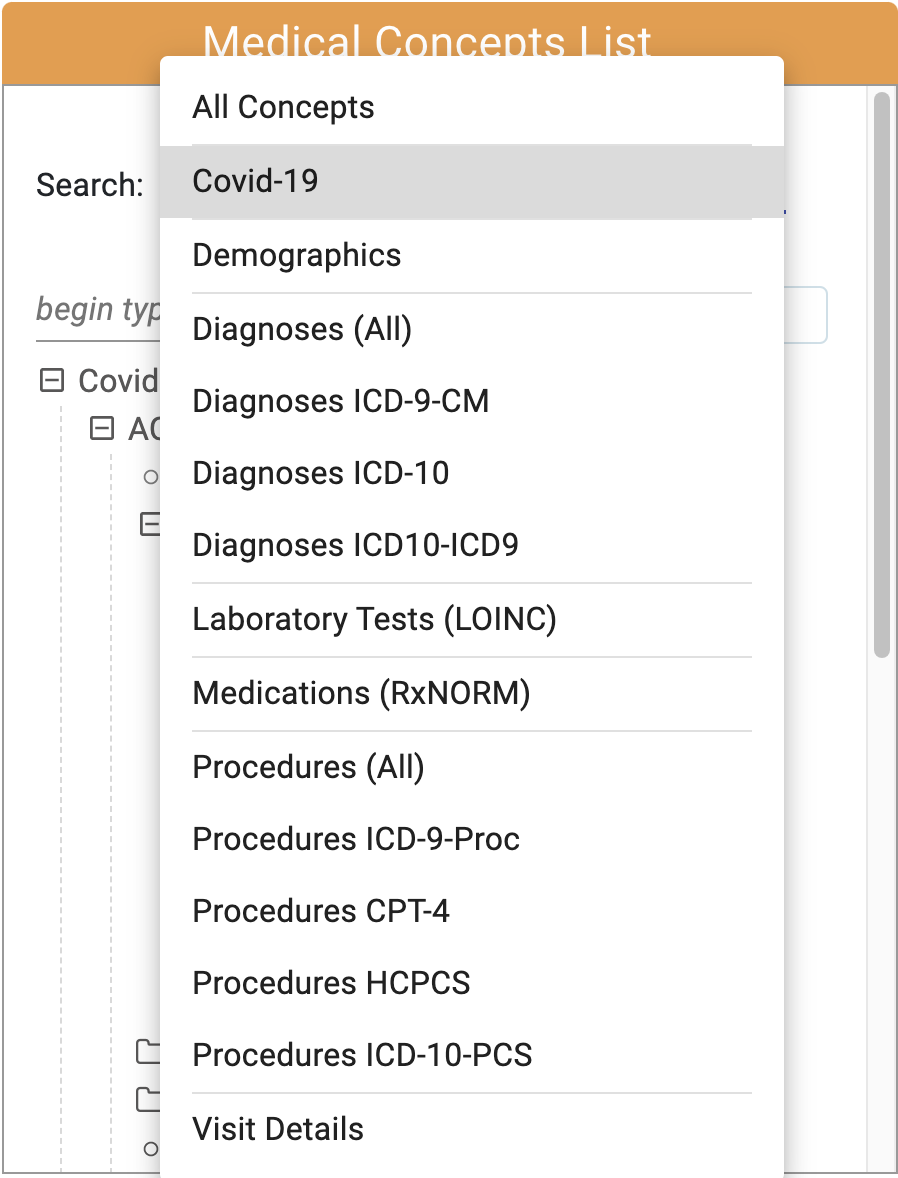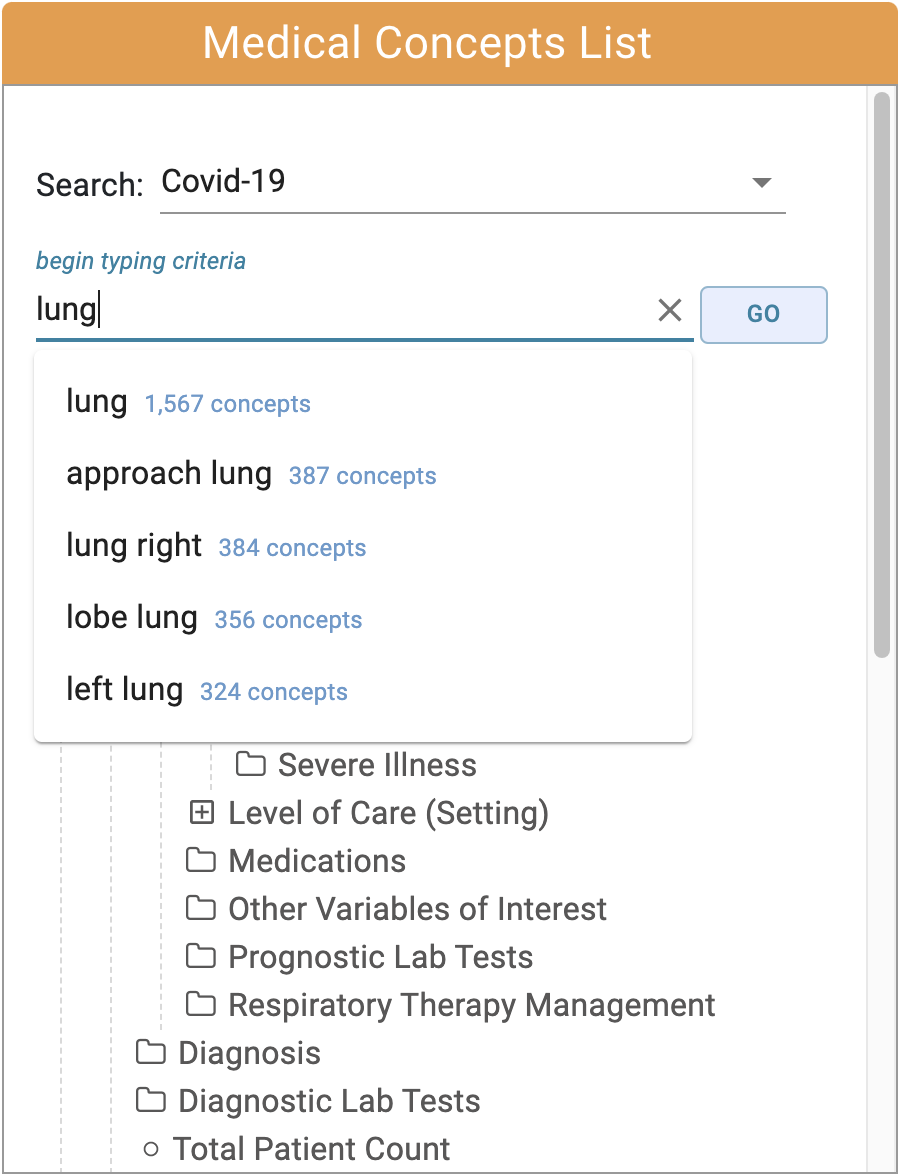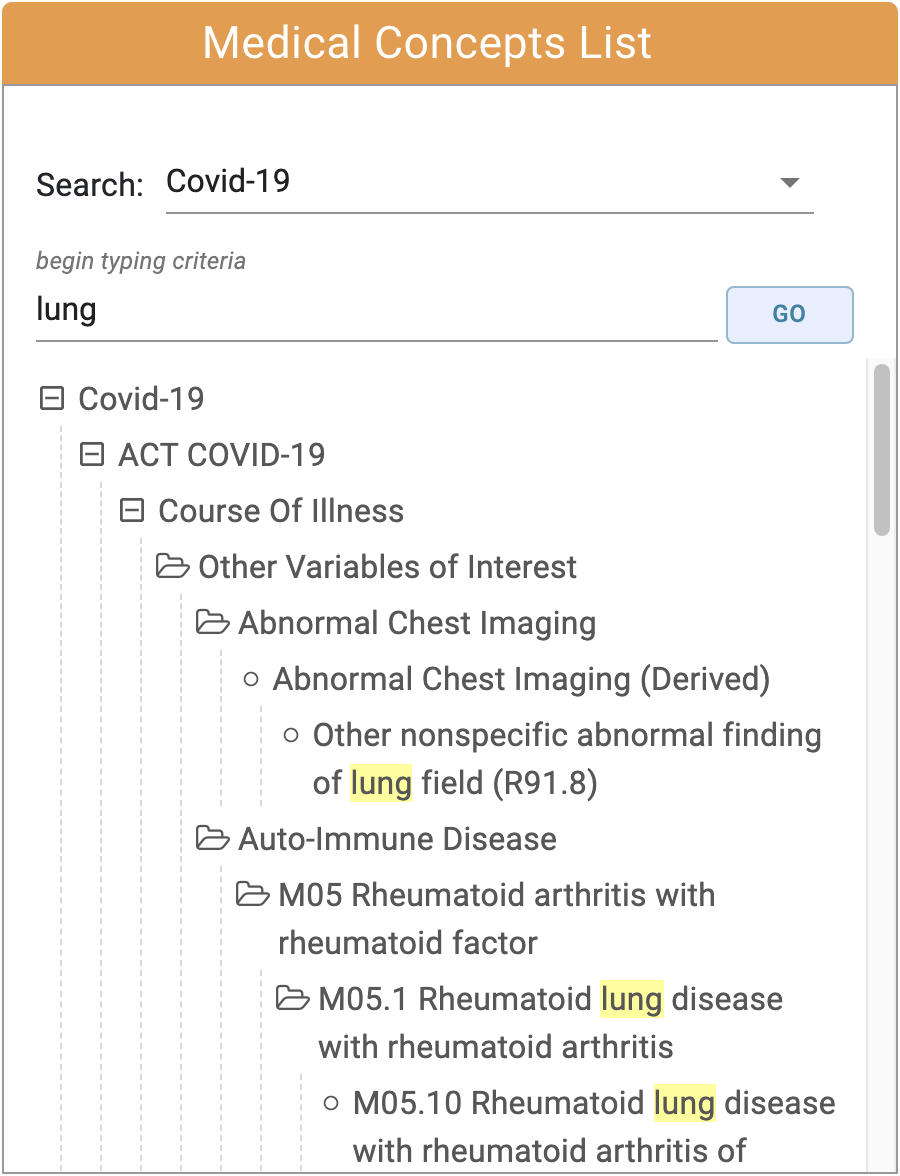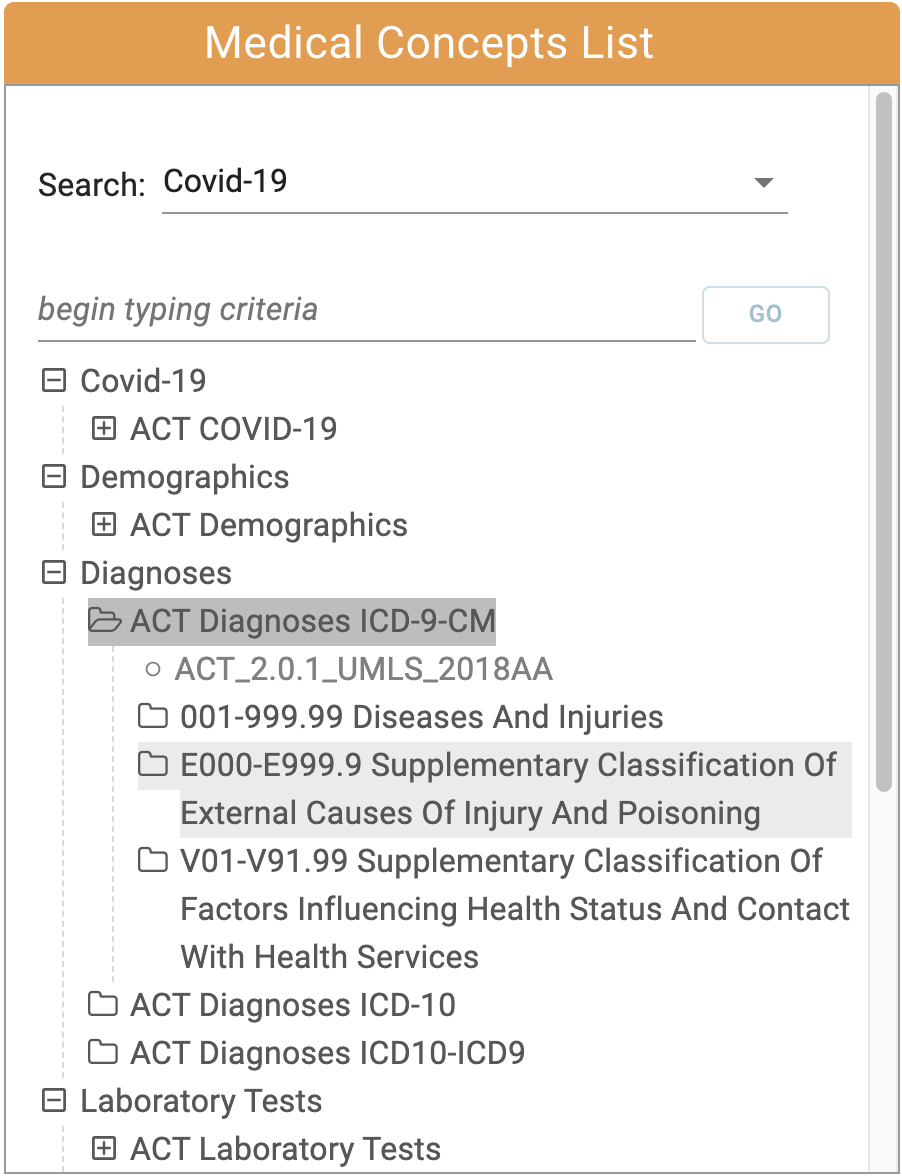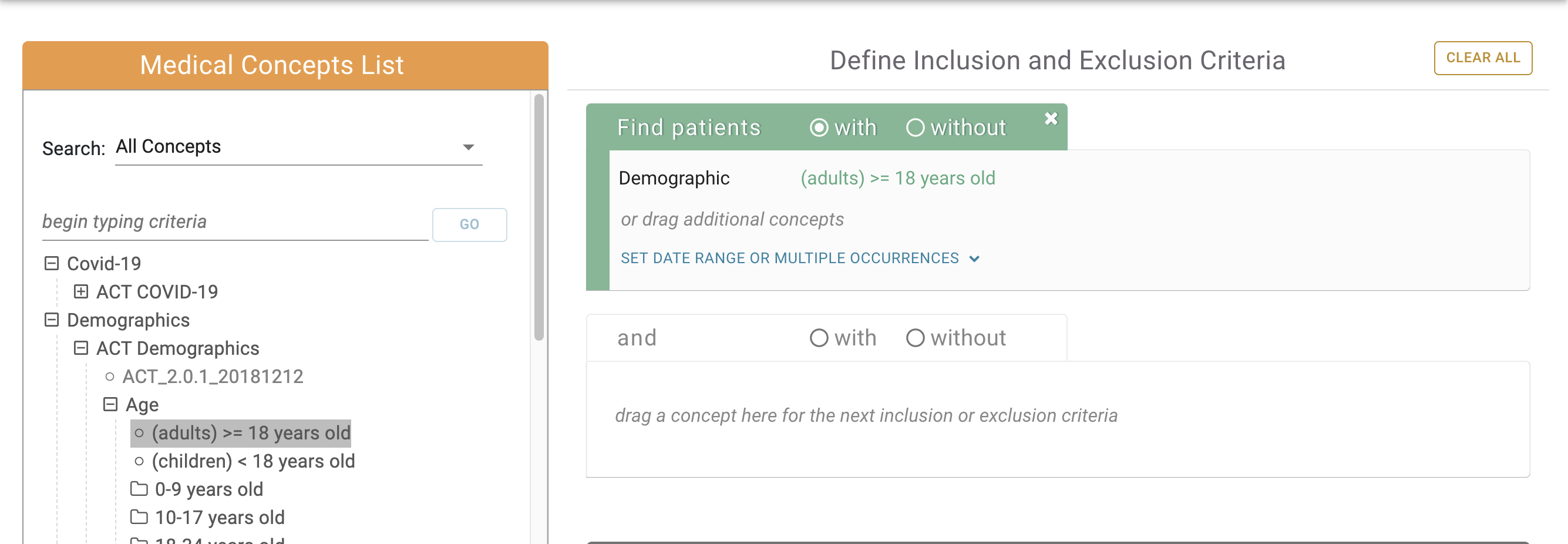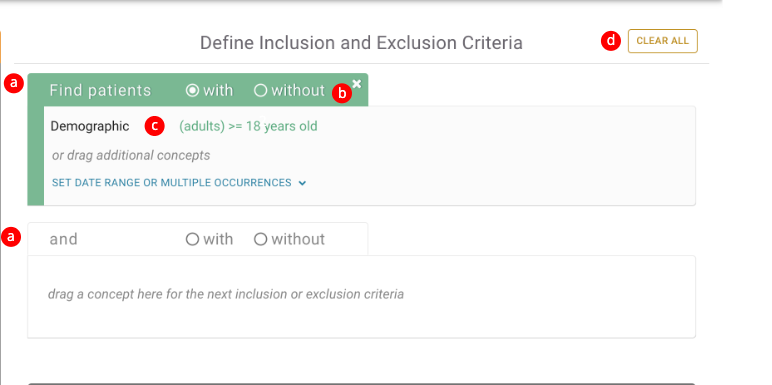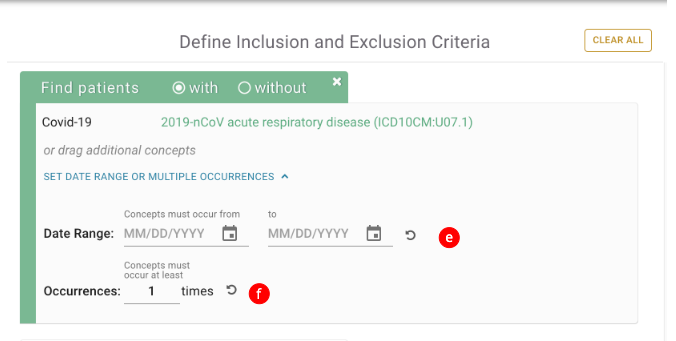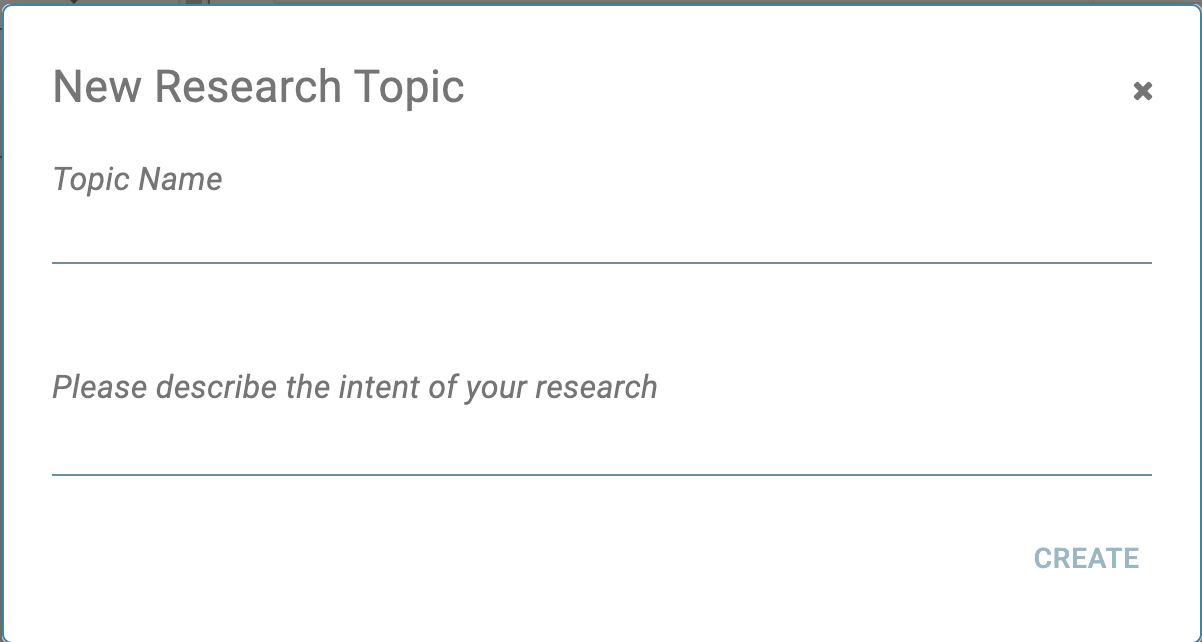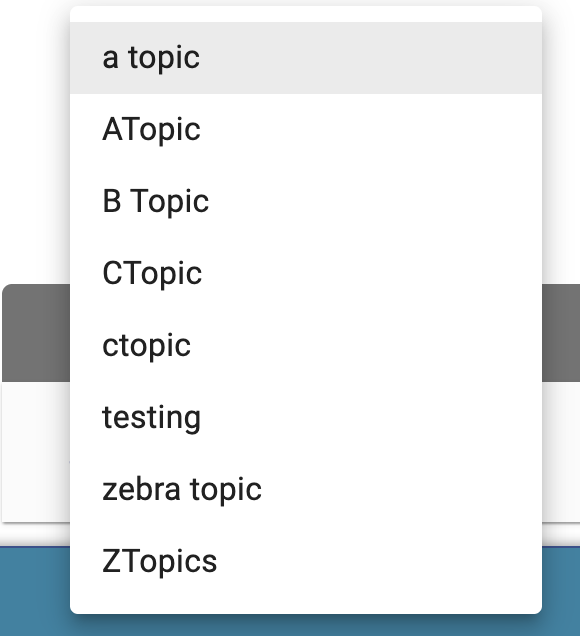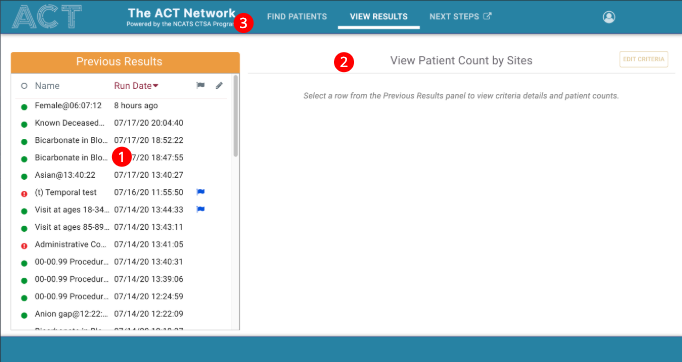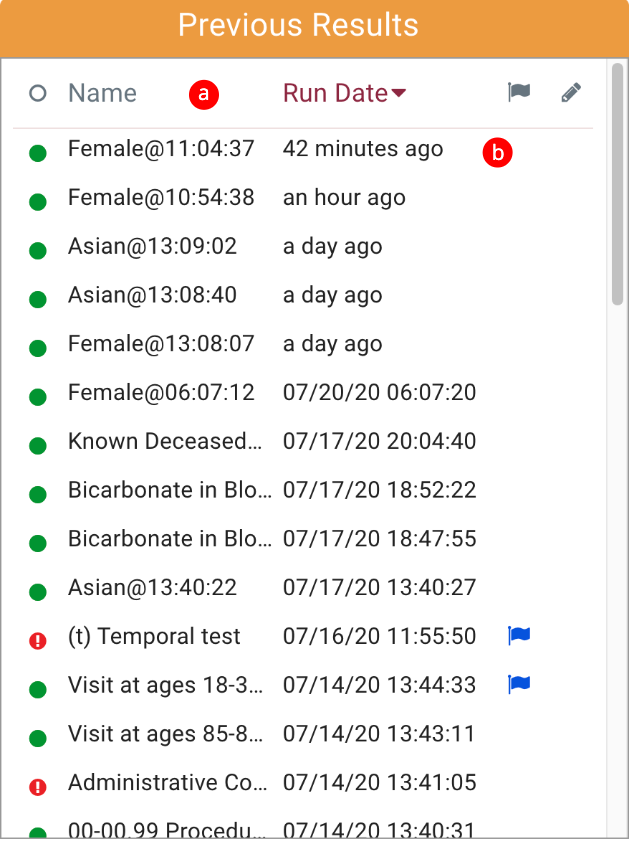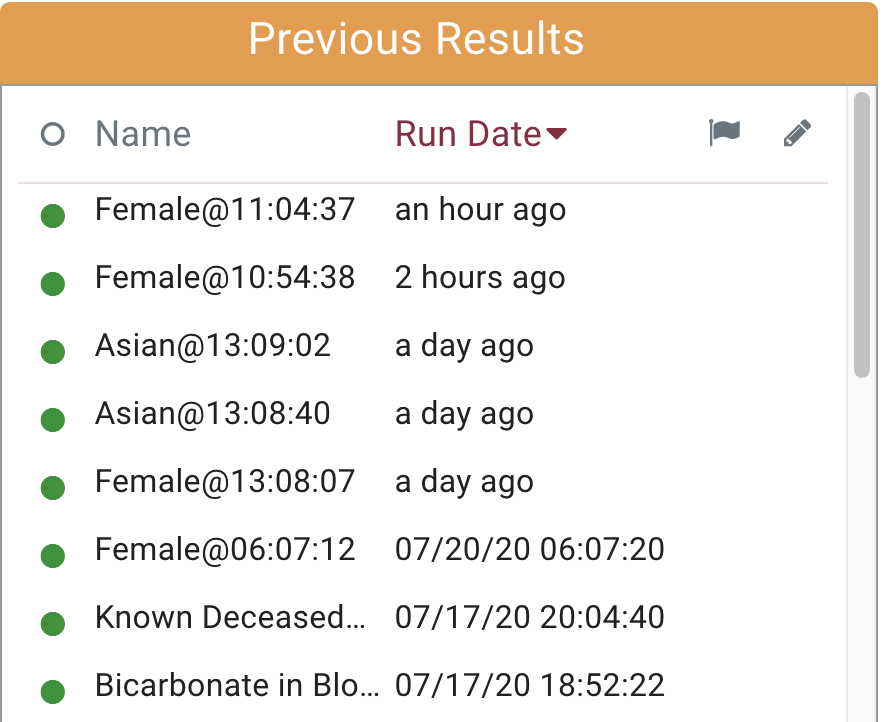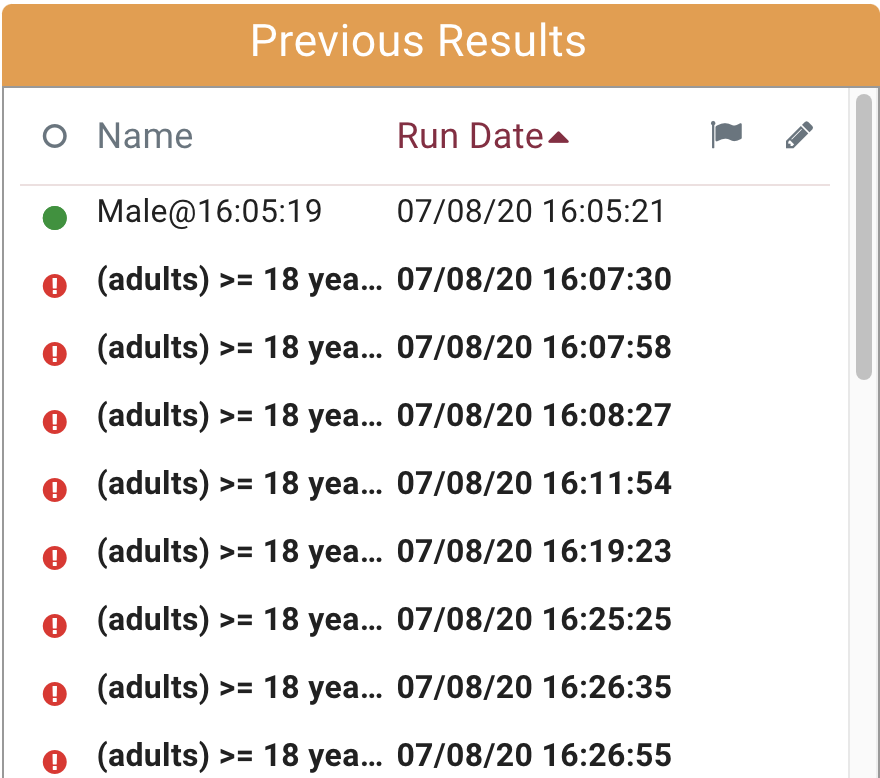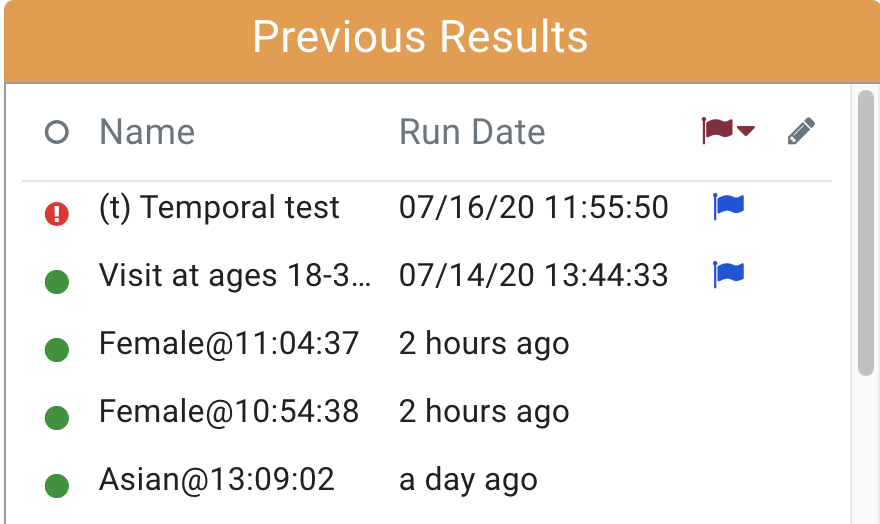Page History
Placeholder For the Unreleased SHRINE 3.1!
You Are Very Likely Reading the Wrong Document!
Tour of the Web Client
...
Introduction
...
Details of shots presented in this document may vary from network to network. Each network uses a different ontology and may be uniquely configured. We have attempted to note in this document where these situations may be expected. If you have questions, please contact your local network representative.
Release Notes
- Demographic Distributions
- Prior to running a query, researchers can opt to include demographic distributions (rebranded from "breakdowns") by selecting the checkbox. This will include distributions by age, sex, race, and vital status. Four aggregate charts will be displayed on the View Results tab. Researchers can download a CSV containing site specific demographic distribution data.
- Event based queries
- Researchers can specify a sequence of events, or timeline to their queries (formerly described as temporal based queries). By selecting the "when" radio button for an inclusion/exclusion panel, it displays the event based panel. Researchers can drag and drop concepts to describe the two required events and can adjust the time gap between events. Researchers can apply one event to a single query. The readable query definition on the View Results tab reflects the selected concepts. Additionally, researchers can reload the concepts back into the Find Patients tab.
- Download CSV of site counts
- Researchers can now download a CSV for site counts formatted in a two column layout
- Improved experience of rearranging concepts in the inclusion and exclusion panel
- In addition to selecting concepts from the Medical Concept List, researchers can move or rearrange concepts to within the same panel or to other panels.
...
The SHRINE Webclient Contains 2 main views:
...
The Code Category Filter is used in combination with the search field to filter the concepts by category.
The filter will be applied to any searches performed by typing a search term in the Search Field and hitting the go button (see part b).
b - The Search Field
As the user types in the search field, matches will automatically appear in a dropdown below after 3 characters or more have been typed.
If the user selects a matching term and clicks the go button on the right, the filtered concept tree will appear.
The user can also navigate the Concept Tree by expanding the folders to view the child concepts.
2. Inclusion and Exclusion Criteria Module
...
Concepts can be dragged from the medical concept list and dropped into the Concept Drop Area of a Medical Concept Group.
When a concept is dropped into a Medical Concept Group, some things to note are:
...
d. The entire query can be reset by clicking the Clear All button.
Setting the Date Range or Multiple Occurrences.
Using a different query containing a diagnosis of Covid-19 related Acute Respiratory Disease, we can demonstrate the ability to set the date range (e) and change the number of occurrences of the diagnosis (f). Please note that the date settings can contain either a start date or an end date or both.
3. Start Query Module
...
If no query topics exist, clicking the "+" button to the right of the Query Topic Selection will allow the user to create a topic.
After creating a topic, it will show up in the topic drop down where it can be selected.
b. Query Name Field
...
A user can autogenerate a query name by clicking the lightning graphic on the right:
b. Count Patients Button
...
View Results is divided into 2 modules: 1 Previous Results, 2 Patient Counts. The main menu 3 can be used to switch between the Find Patients and View Results Views.
1. Previous Results Module
...
a - The Previous Results Header.
b - Previous Results
a. The Previous Results Header
The Previous Results Header provides the ability to sort the Previous Results by Query Name, Run Date and Flag Status. In the example below, the Previous Results are sorted by Run Date with the most recent results sorted at the top of the table:
In the following example the Previous Results are sorted by Run Date with the least recent results sorted at the top of the table:
In the following example the results are sorted with flagged queries at the top of the table:
In the following example the results are sorted in alphabetical order:
...